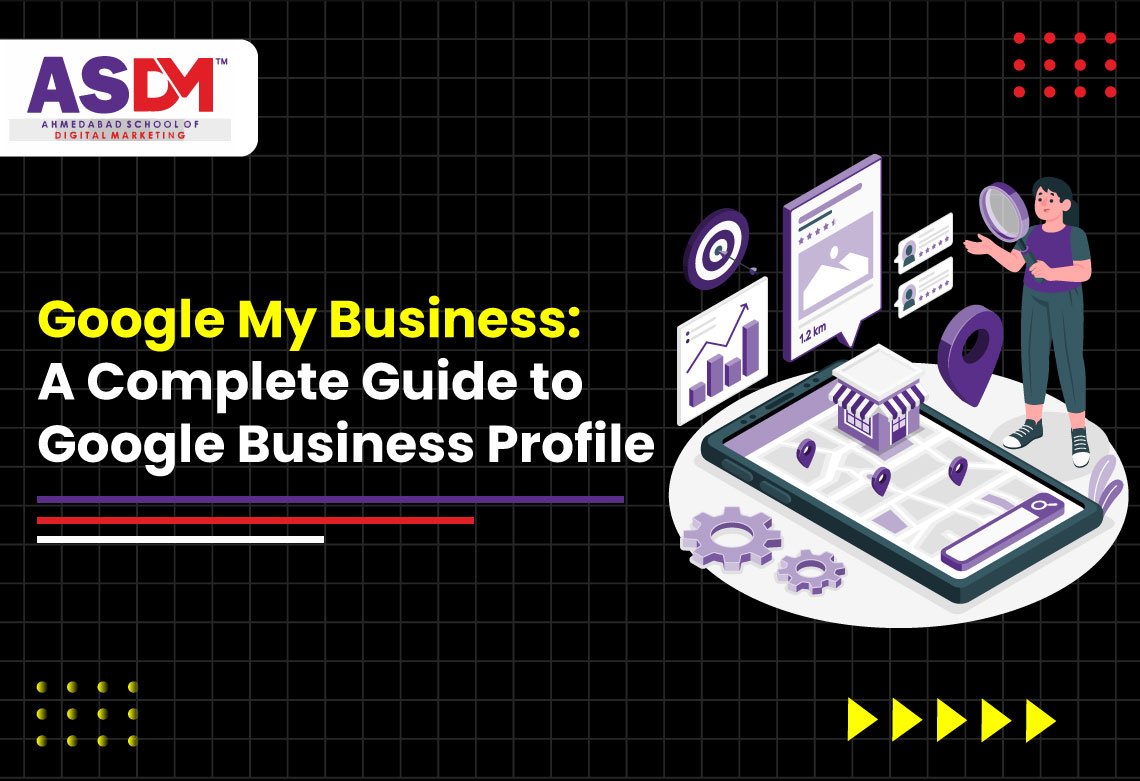Introduction: A Complete Guide to Google My Business in Google
If you’re looking for a simple and powerful way to increase your visibility on Google, attract more local customers, and build trust—all without spending a time—Google My Business is the tool you need. Now officially called Google Business Profile, this free platform helps businesses manage how they appear on Google Search and Google Maps, making it easier for potential customers to find and contact you.
Whether you’re running a cozy café, a growing e-commerce brand, or a local service-based business, a fully optimized Google Business Profile can help you stand out from the competition. It lets you showcase essential details like your location, operating hours, contact info, reviews, photos, and more—right where people are searching.
In this complete guide, we’ll walk you through everything you need to know—from creating and verifying your profile to optimizing it for local SEO and keeping it updated for maximum visibility. With just a few minutes of setup, you can unlock a powerful marketing channel that drives real-world results.
Let’s dive in and turn your Google presence into a growth engine for your business.
What Is Google My Business (Now Known as Google Business Profile?)
Google Business Profile (GBP)—formerly called Google My Business—is a free and powerful online tool from Google that allows you to manage how your business appears on Google Search, Google Maps, and even Google Shopping. It’s one of the easiest ways to boost your local SEO and connect with customers who are actively looking for the products or services you offer.
With a Google Business Profile, you can add important details like your business name, phone number, address (if you have one), website, hours of operation, and services. You can also post updates, share photos, respond to customer reviews, and even list products or promotions—all from one place.
What’s great is that you don’t need a physical storefront to use it. Businesses that operate online or visit clients at their location—like plumbers, consultants, or home service providers—can still set up a profile and benefit from increased visibility on Google.
Whether you’re a small local shop or a service-based business, setting up your GBP is an essential step to gaining trust, increasing traffic, and making it easier for customers to find and contact you.
The 3 most important benefits of Google Business Profile
Creating a Google Business Profile (GBP) is one of the best free tools for local business growth. Here are the top three Benefits of Local SEO for Small Businesses that make GBP essential for any business looking to build visibility and trust online:
Get Discovered on Google Search and Maps
Google Business Profile plays a vital role in helping your business appear in local search results. When someone searches for terms like “bakery near me” or “digital marketing agency in [city],” Google uses GBP data—such as your location, services, business hours, and reviews—to decide which businesses best match the searcher’s intent. A fully optimized profile increases your chances of appearing in top positions on both Google Search and Google Maps, leading to more calls, clicks, and foot traffic.
Manage Your Business Information with Ease
With GBP, you’re in complete control of how your business appears online. You can update your phone number, address, working hours, photos, services, and more—all in real-time. This ensures that potential customers always see the most accurate and up-to-date information, reducing confusion and improving their experience. You can also use your profile to post updates about special offers, temporary closures, or events—making it a dynamic marketing tool.
Build Trust Through Customer Reviews
Online reviews are a powerful form of social proof. Your Google Business Profile allows customers to leave feedback and star ratings, which appear prominently in search results. Even a quick glance at your average rating can influence a user’s decision to engage with your business. Don’t worry if you receive a few mixed reviews—Google values authenticity and considers a balanced mix of feedback more trustworthy than perfect ratings alone.
The 3 most important benefits of Google Business Profile
Creating a Google Business Profile (formerly Google My Business) is a simple process that can dramatically increase your visibility on Google Search and Maps. Whether you’re a local shop owner, freelancer, or service provider, setting up your profile is your first step toward attracting more local customers.
Step 1: Go to Google Maps and Add Your Business
Navigate to Google Maps and open the menu by clicking the button in the top-left corner.
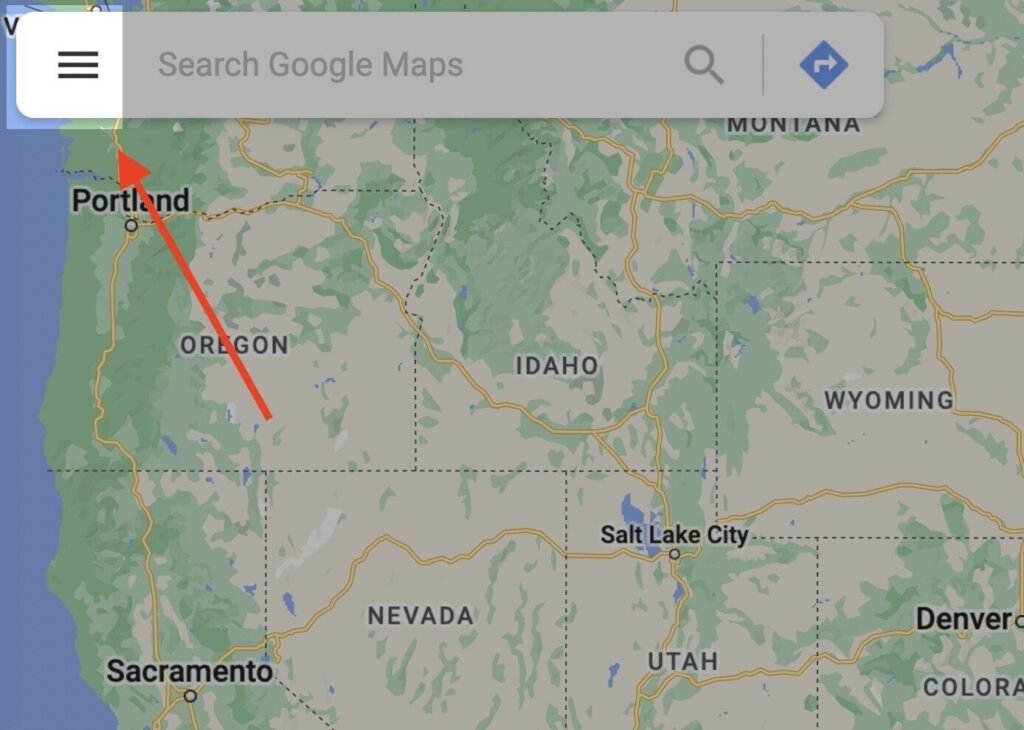
From the menu, scroll down and select “Add your business” or “Your business” (depending on your version). This will begin the process of creating your Google Business Profile directly from Maps.
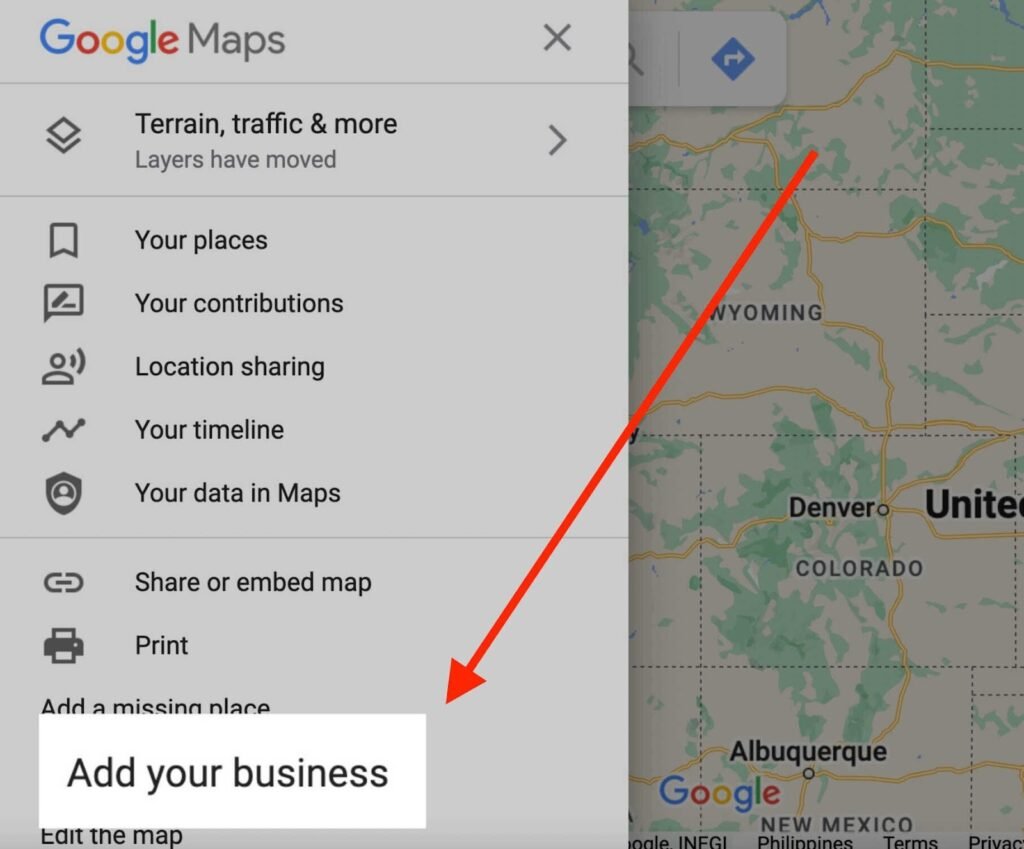
Step 2: Create Your Business Account
To get started with Google Business Profile, you’ll need a Google account dedicated to your business. If you already have a business Google account, simply sign in and move to the next step. However, if you don’t have one yet, now is the time to create it.
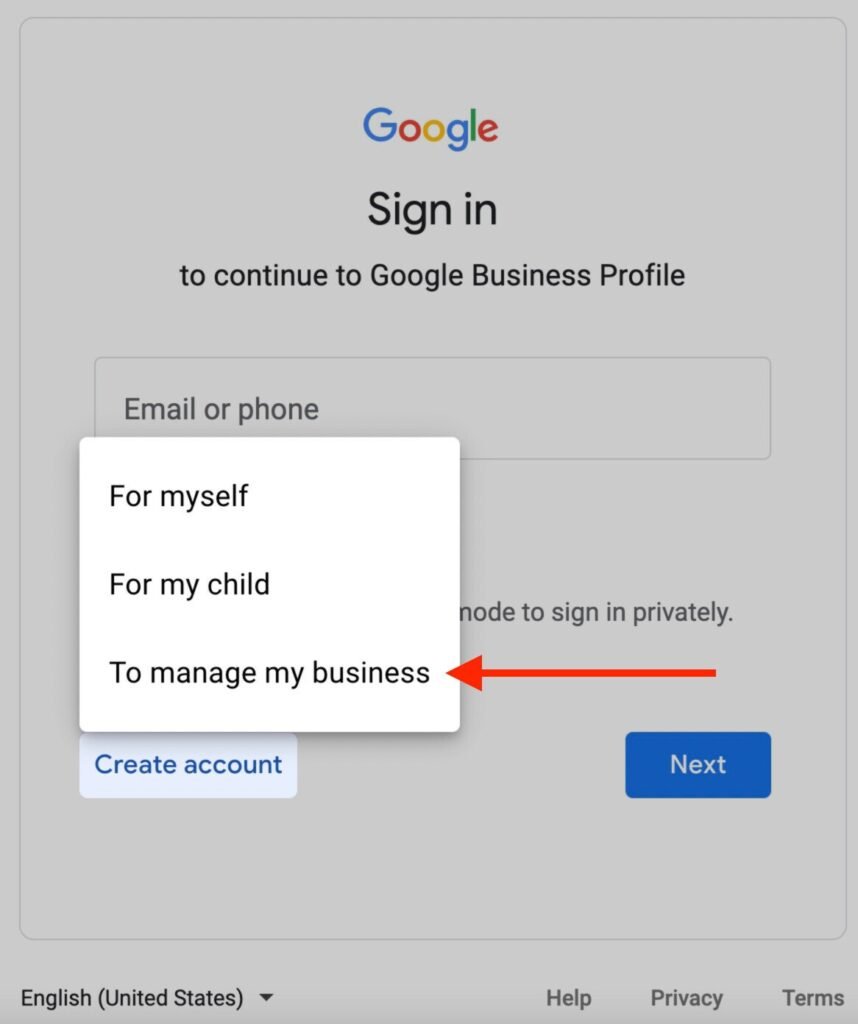
Next, you’ll be asked to enter basic details such as your name, a username for your email address, and a secure password. Click the “Next” button once these fields are completed.
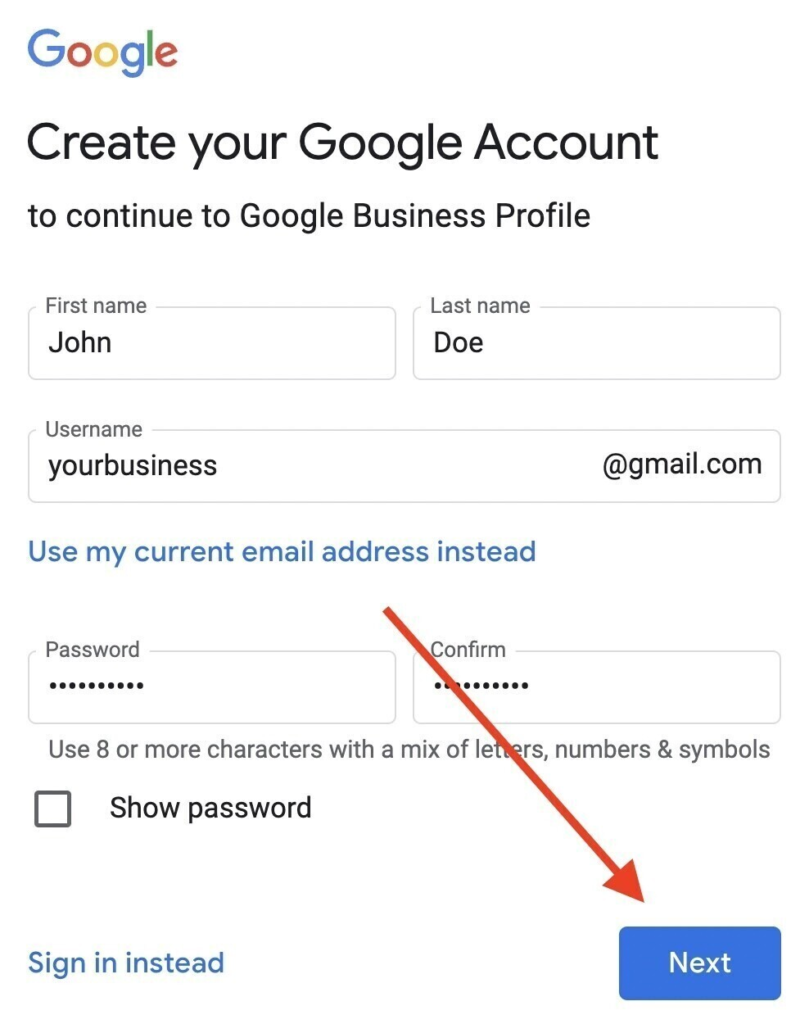
After that, Google will ask you to verify your identity by entering your mobile number. This helps keep your account secure. Enter the code you receive to confirm your identity.
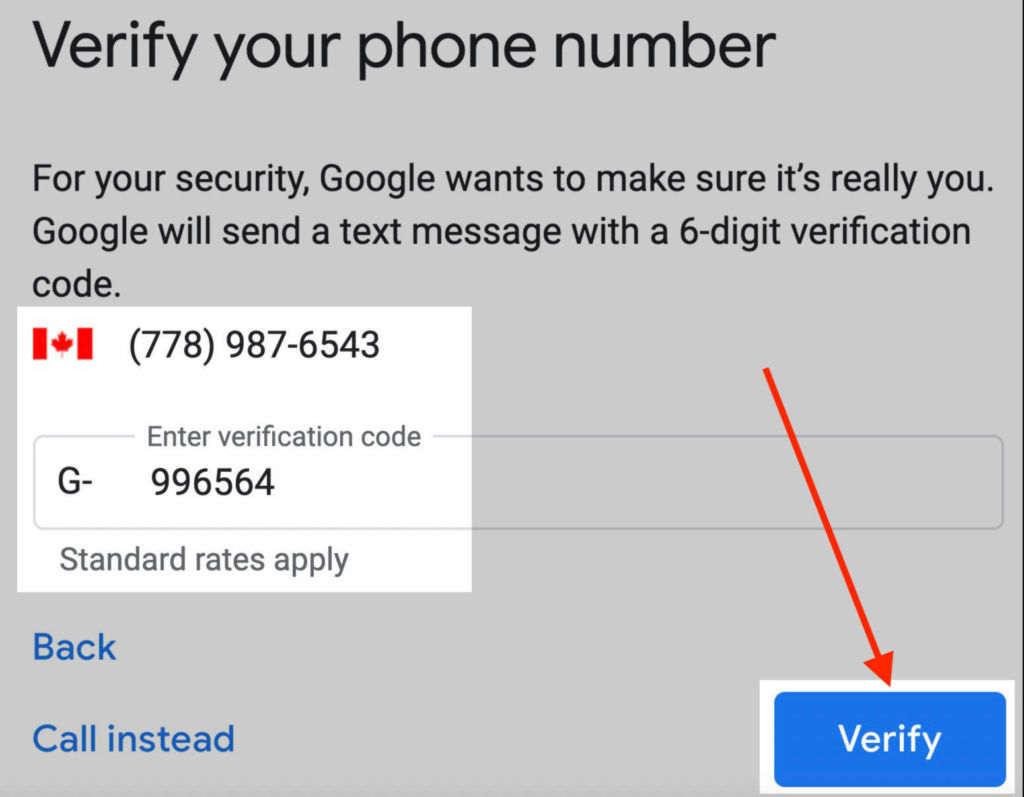
Google will ask for additional details, then direct you to the terms and conditions page

Then, Google will request some additional information. Once filled in, you’ll be directed to the terms and conditions page. Read through and click “Agree” to complete the account setup.
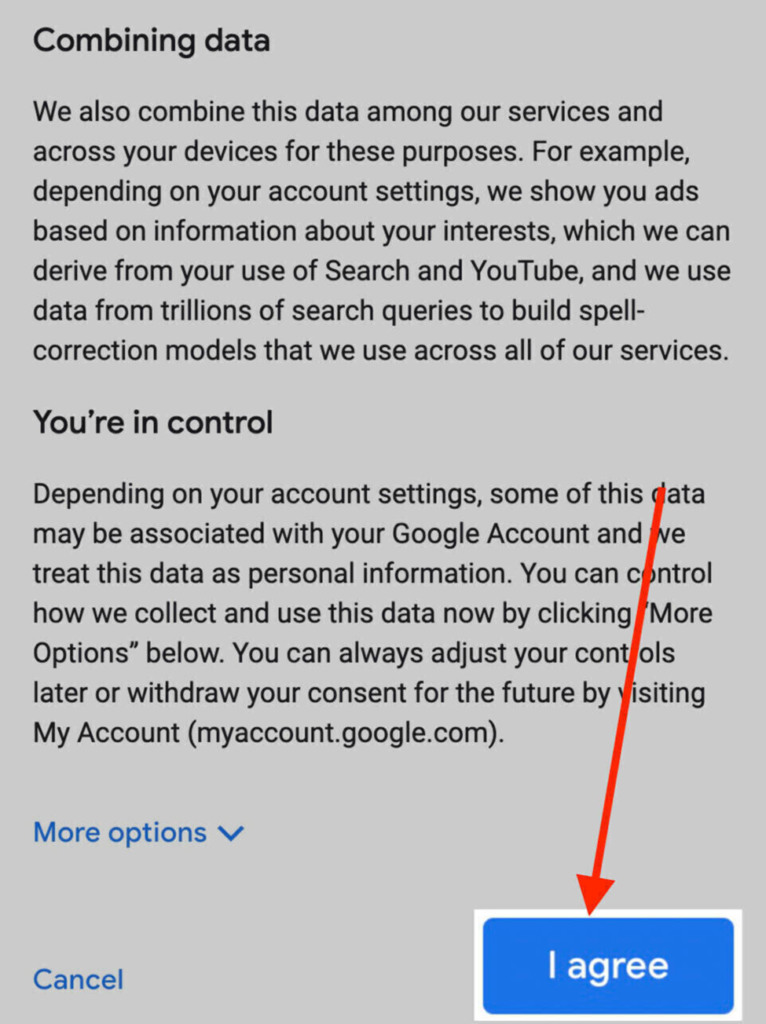
Step 3: Fill Out Your Business Name and Category
Now it’s time to officially start building your Google Business Profile. This step begins with entering two key pieces of information — your business name and business category. These details help Google understand what your business is all about and how it should appear in search results.
Start by typing your exact business name into the designated field. Make sure the name matches what you use across your website, social media, and signage. Avoid adding extra keywords like city names or services, as this may go against Google’s policies and reduce your visibility.
Next, select your business category. This is important because it tells Google what industry or service you belong to. Start typing, and Google will give you a list of suggestions—choose the one that best matches your main offering. For example, if you own a salon, select “Hair Salon.” If you run a repair service, choose “Appliance Repair Service.”
Choosing the right category ensures your business shows up when people search for services like yours in Google Search or Maps. Once you’ve entered this information, click “Next” to proceed.
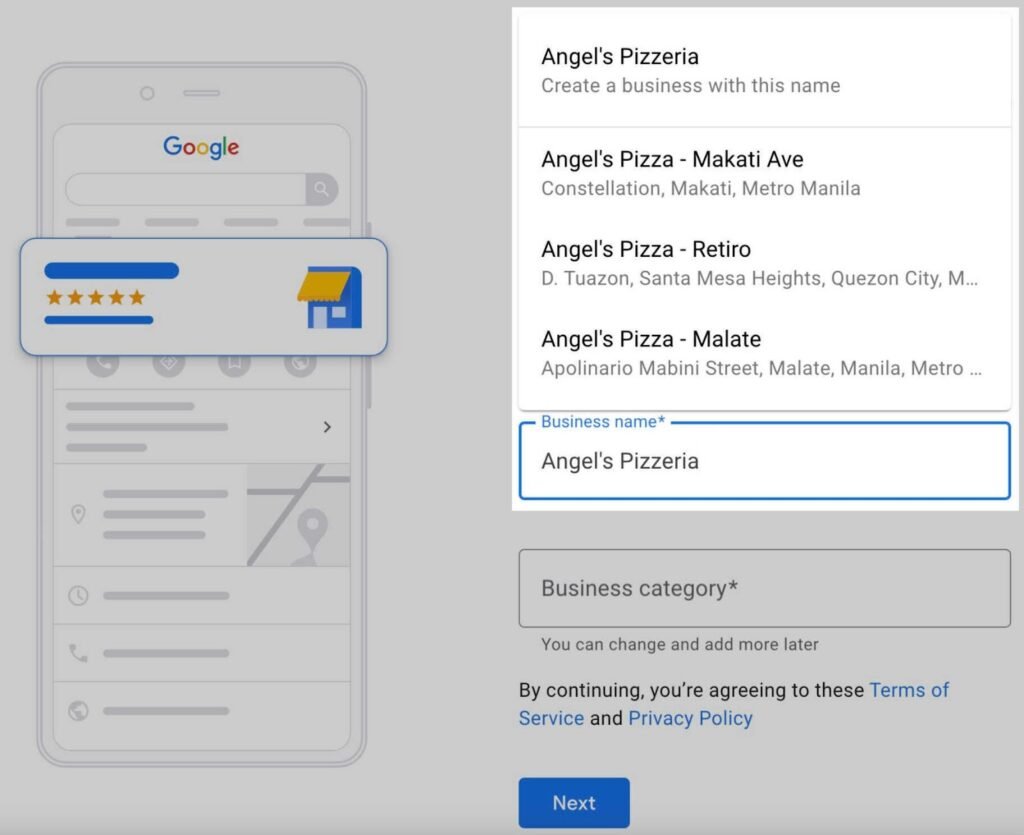
If your business appears on the list, that means it may already have a listing. In this case, skip ahead to the next step to learn how to claim your business and avoid creating a duplicate profile.
If your business doesn’t appear, continue typing your full and correct business name. Make sure you write it exactly as it is used across your website, signage, and social media. Do not add extra keywords like location or services. For example, instead of “Sunny Café Best Breakfast in New York,” just enter “Sunny Café.” Adding keywords here can go against Google’s guidelines and may lead to suspension of your profile.
After entering the business name, start typing your business category. Google will show you a drop-down list of suggestions—select the one that best matches what you offer. For instance, if you own a bakery, you might choose “Bakery” or “Cake Shop.”
Choosing the right category is crucial for helping customers find you when they search for services like yours on Google Search and Maps.
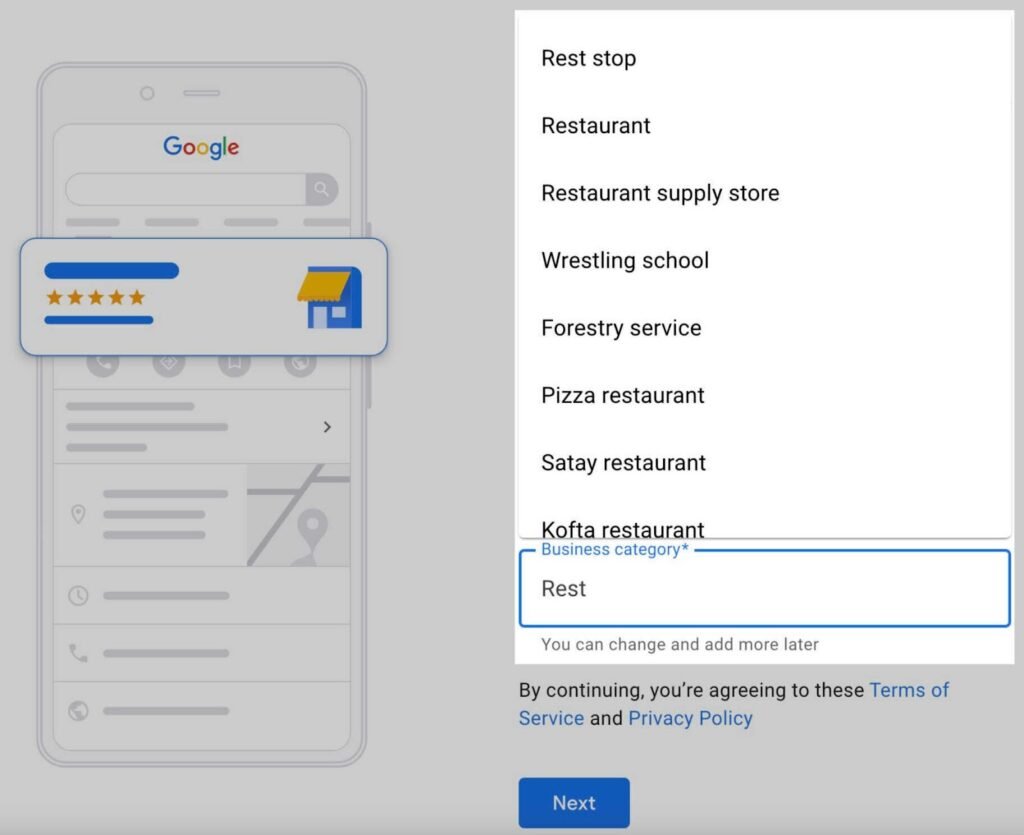
Your business category tells Google what kind of business you have, making it more searchable.
You can change your business category or add more categories later if needed.
Step 4: Add Your Location
When setting up your Google Business Profile, the next step is to add your business location. This is essential if your business has a physical storefront where customers visit you in person. For businesses like restaurants, retail stores, or any service-based business that operates from a fixed location, adding an accurate address is crucial for visibility in Google Search and Google Maps. If your business operates without a physical storefront, such as a mobile service or home-based business, select “No” when asked about a location. You can still create a profile and be visible to customers in the areas you serve, but you won’t need to provide an actual address.
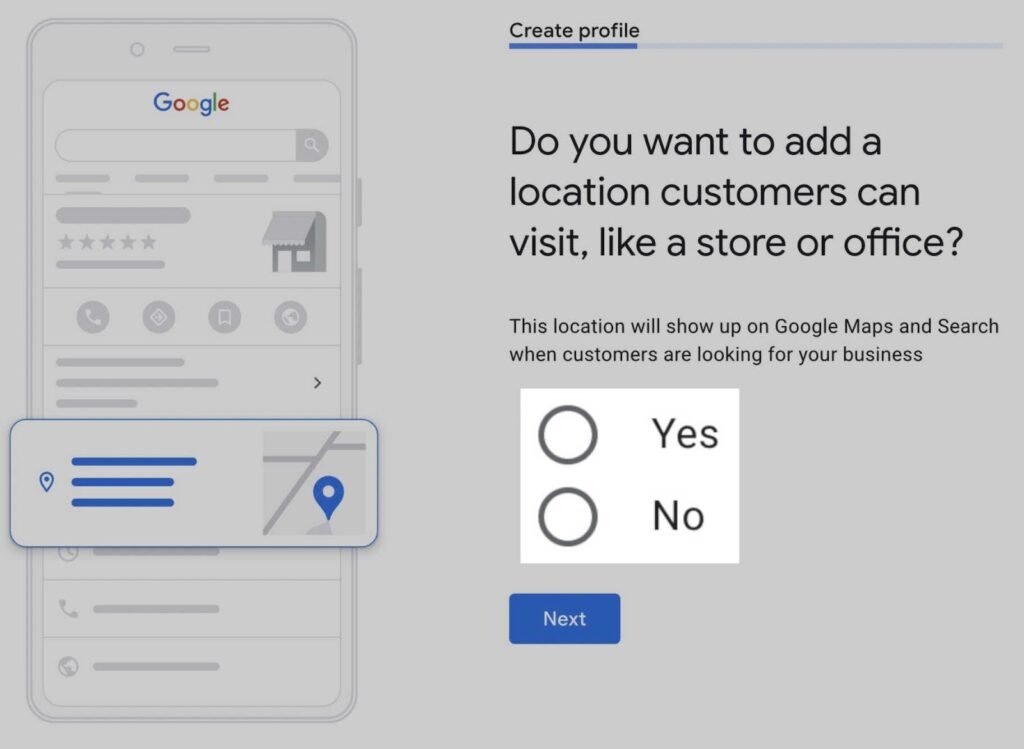
To proceed, select “Yes” when Google asks if you want to add a physical address. Then, enter your business street address, city, and postal code. Ensure the address you provide is correct and matches the information on your website and other online platforms. This will help your business show up in local search results and be easily found by potential customers. Once you’ve completed this step, click “Next” to continue the setup process.
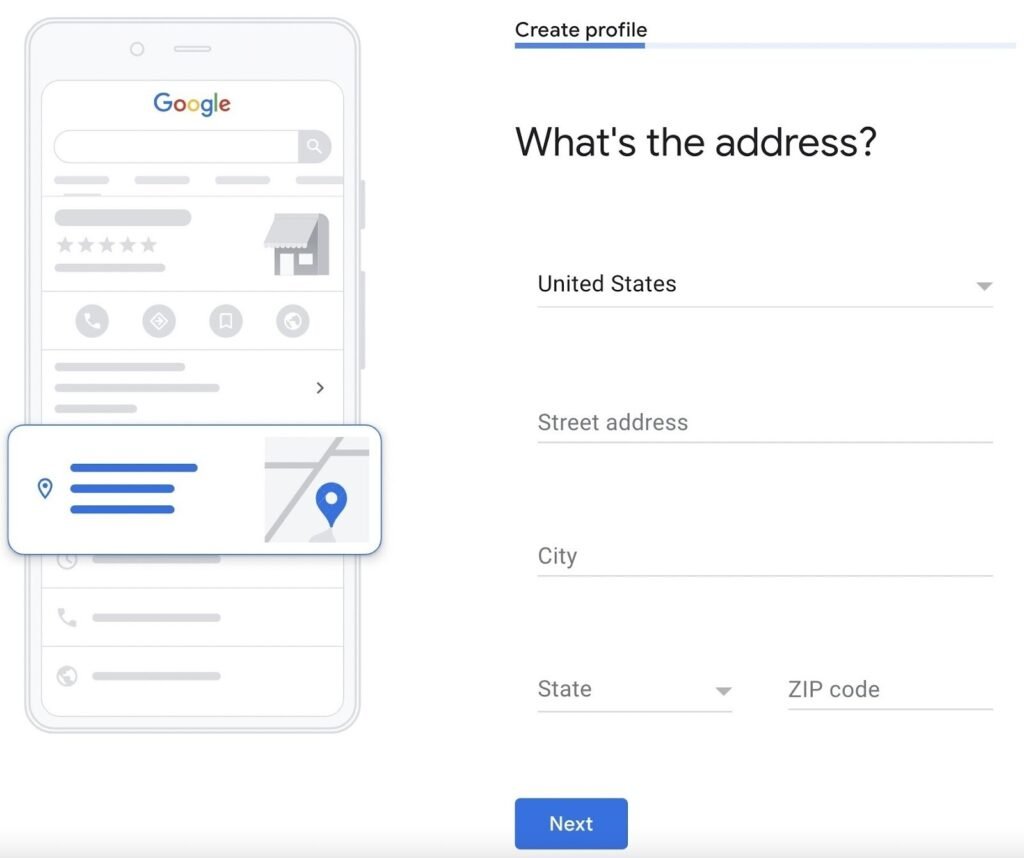
Once you’ve added your business location, Google will automatically scan for potential duplicate listings to maintain accurate and trustworthy results across Google Search and Maps. This step helps prevent confusion and ensures that only one profile exists per business location.
If Google finds other businesses with similar names or addresses, you’ll see a list of possible matches. Carefully review each option to determine if any of the listings belong to you or your business. This often happens if your business was previously listed by someone else or created automatically based on online information.
If you spot your business in the list, select it and proceed to the next step to learn how to claim and verify ownership of that existing profile. Claiming a listing is important to avoid duplicate entries and manage your business information effectively.
However, if none of the suggested listings match your business, simply choose the option “None of these” and continue. Google will then allow you to create a new business profile from scratch, ensuring all your details are accurate and unique.
Click “Next” to move on to setting your service area or contact information.
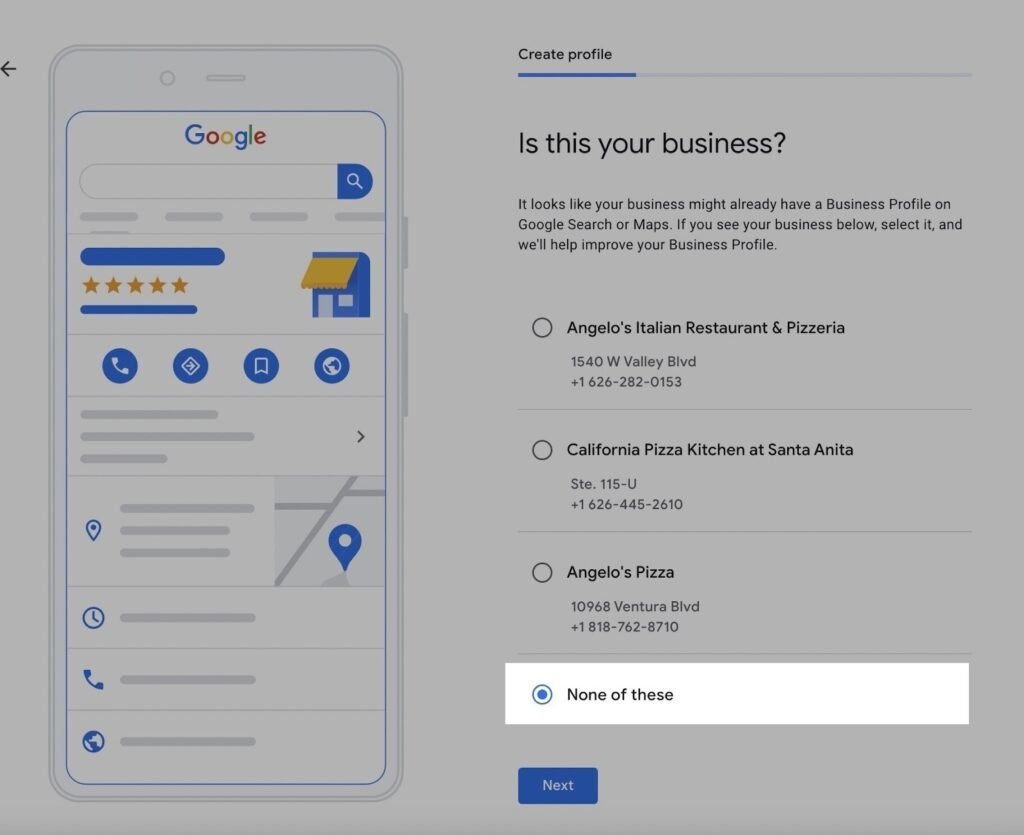
Step 5: Choose Your Service Area
The next step in setting up your Google Business Profile involves choosing your service area—and this step depends on whether you’ve already added a physical business address.
If your business has a storefront or office that customers can visit, this step is optional. Google will ask whether you also offer deliveries, home visits, or on-site services. If you do, you can enter the areas you serve in addition to your primary business location. This helps attract local customers beyond just your physical address and improves your visibility in local search results.
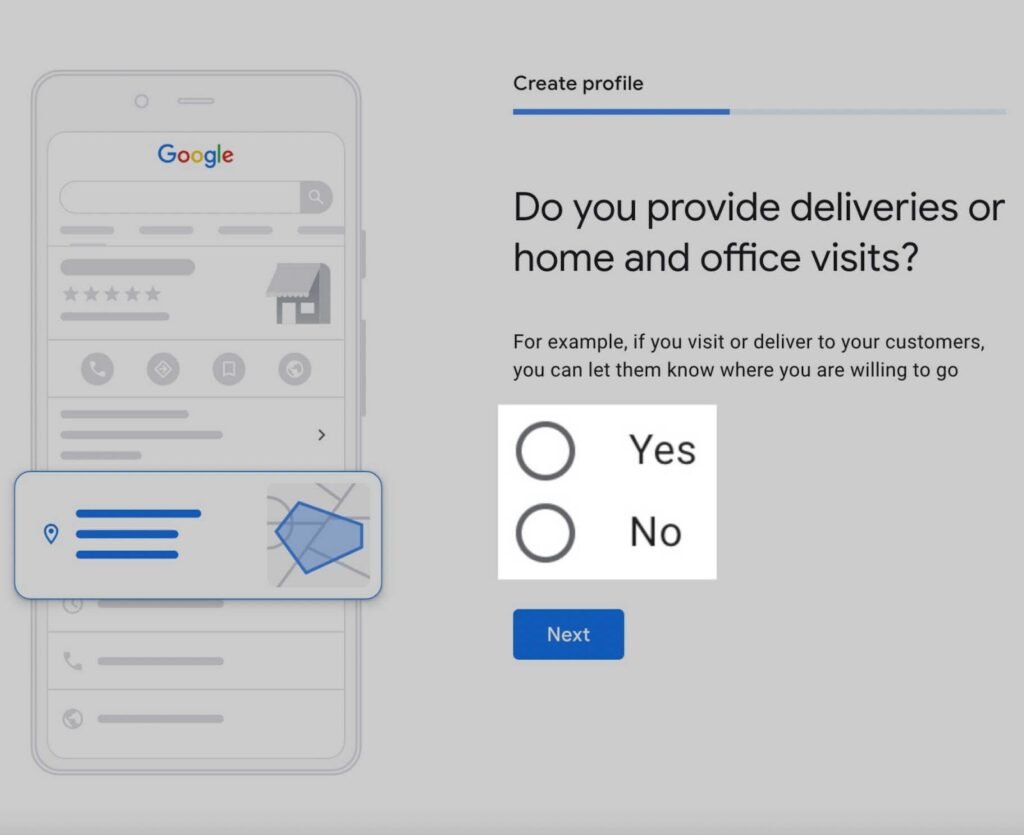
Select “Yes” to inform searchers about the areas you serve.
Select “No” to proceed to the next step.
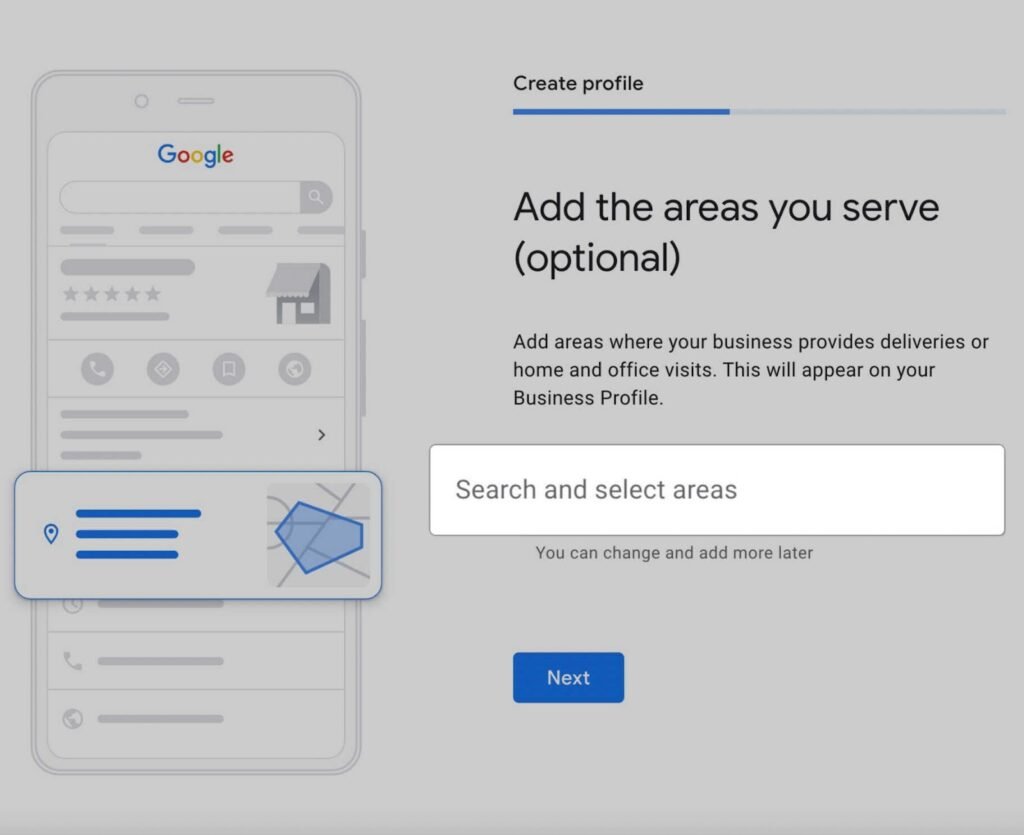
If you did not add a physical business address, this step becomes essential. Google requires you to specify the geographic areas where you provide services so that your business can appear in local search results for those regions.
Start by typing the name of a city, neighborhood, or postal code you serve. Google will provide suggestions based on what you type—simply click to select the most accurate match. You can add multiple areas if your business operates across a wider region. For example, if you’re a home cleaning service that operates in multiple towns or cities, be sure to include each relevant area.
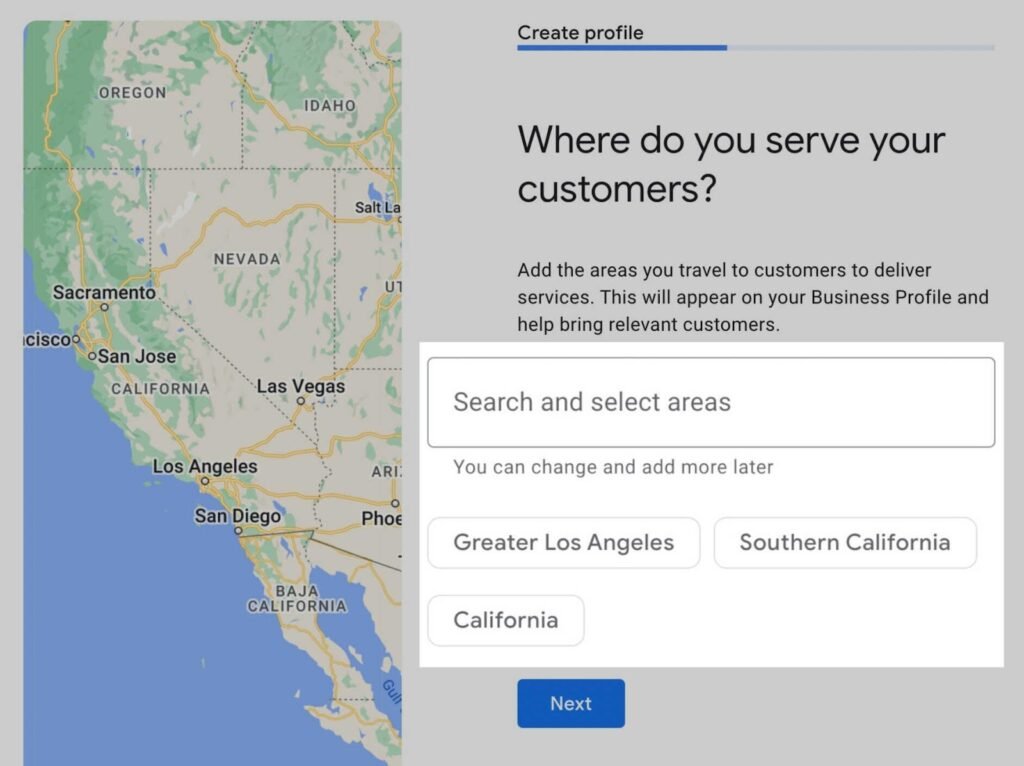
Step 6: Add Your Contact Information
This step is all about helping potential customers connect with you easily. Google will prompt you to enter your business phone number and website URL, if you have one.
Start by adding a reliable phone number where customers can reach you during business hours. This number will be publicly visible on Google Search and Google Maps, so make sure it’s accurate and regularly monitored. If you use a dedicated customer service line or a business mobile number, enter that instead of a personal line for a more professional appearance.
Before moving forward, it’s crucial to double-check that your business contact information is 100% accurate. The phone number and website you provide in your Google Business Profile will be visible to customers searching on Google Search and Google Maps, so any mistake could result in lost opportunities.
Make sure the phone number is active, correct, and regularly monitored. This will allow potential customers to reach you easily for inquiries, bookings, or support. Using a dedicated business number instead of a personal one helps maintain professionalism and ensures better call tracking if you’re running marketing campaigns.
If you have a website, include the correct URL. Your site is often the first place people go after discovering your business on Google. It should match your business name and reflect your services clearly.
Accurate and consistent contact details across all platforms—Google, your website, and social media—also contribute to better local SEO performance. Search engines value consistency and use it as a trust signal when ranking businesses.
After confirming all the details are correct, click “Next” to move on to the next step in setting up your Google Business Profile.
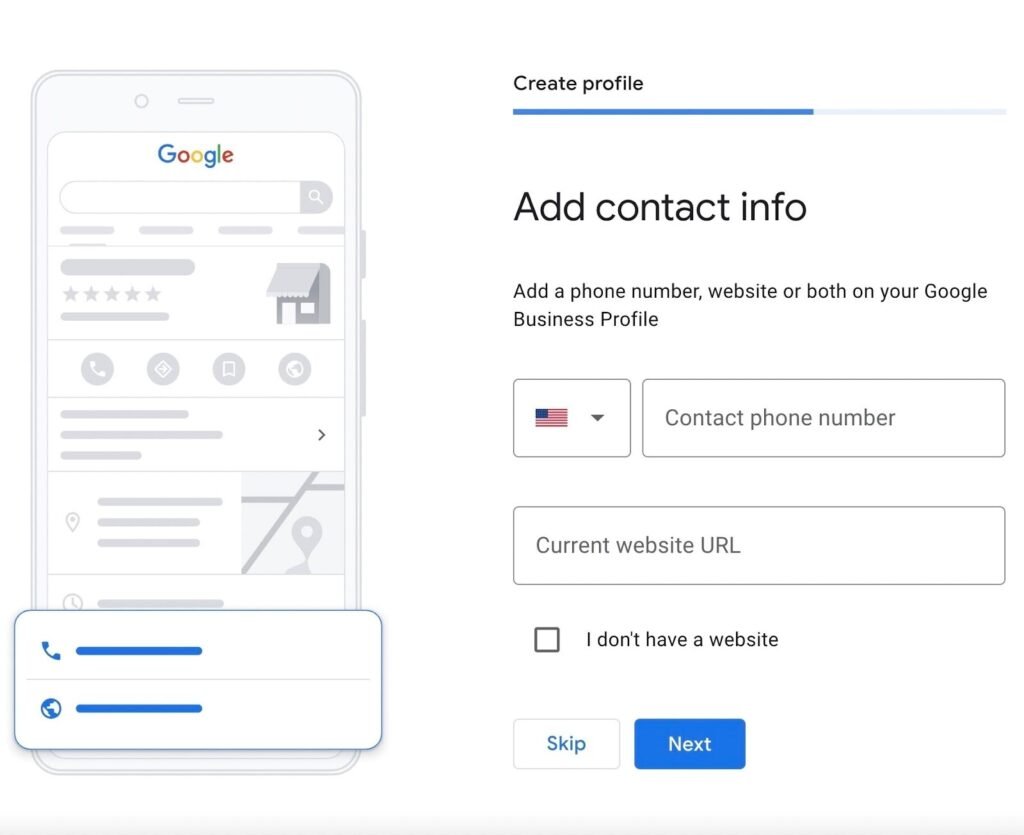
Step 7: Opt In to Updates and Recommendations
As you continue setting up your Google Business Profile, Google will give you the option to receive updates, tips, and recommendations related to your business listing. This is a valuable feature, especially if you’re new to local SEO or managing an online business presence.
We highly recommend selecting “Yes” at this step.
By opting in, you’ll receive helpful insights and best practices directly from Google. These updates can include suggestions for improving your profile, optimizing your photos or business descriptions, and staying informed about new features that could help you attract more customers.
Google may also send notifications about changes in algorithms, customer review alerts, or performance tips based on how people are interacting with your profile. These real-time suggestions are particularly useful for maintaining an up-to-date and competitive business listing.
Remember, staying active and responsive on your Google Business Profile improves your local search visibility and builds trust with potential customers. Let Google guide you with personalized advice to make the most of your listing.
Once you’ve made your selection, click “Next” to proceed to the final steps in completing your profile setup.
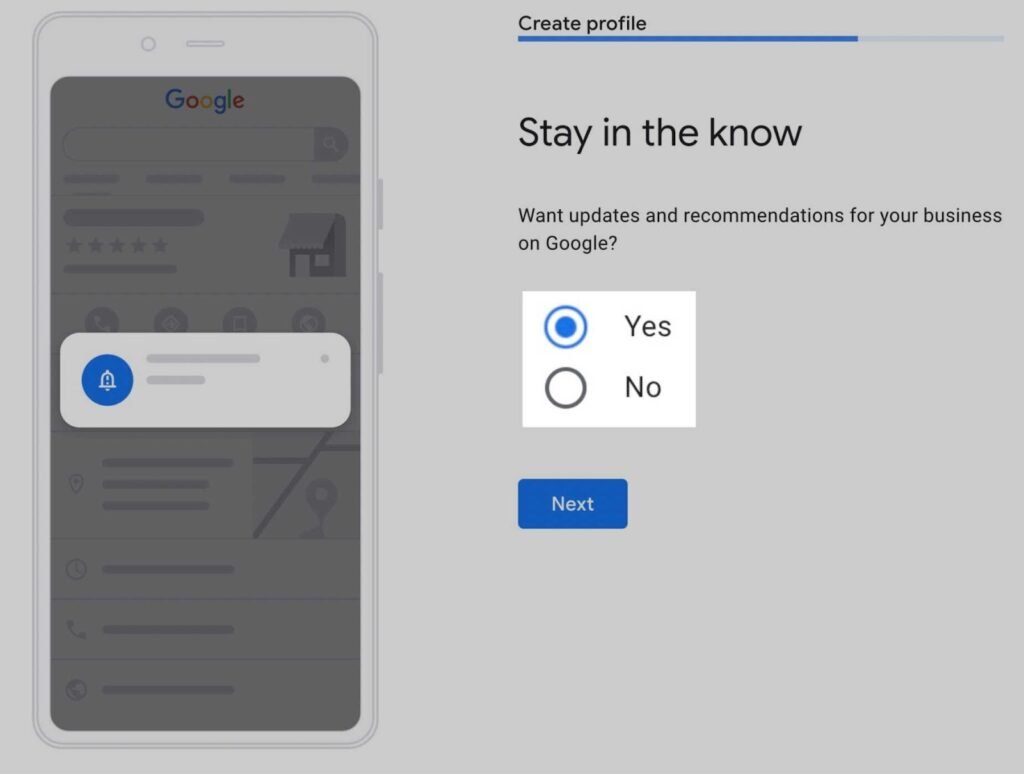
Step 8: Verify Your Google Business Profile Listing
Verifying your Google Business Profile is one of the most important steps in the setup process. Without verification, your profile won’t appear in Google Search or Maps, and potential customers won’t be able to find you online.
Depending on your business type and location, Google offers up to five verification methods:
- Phone: Google will send you a verification code via a phone call or SMS.
- Email: You’ll receive an email with a unique code to confirm your business.
- Postcard: Google mails a postcard to your business address with a verification code. This method is common for businesses with a physical location.
- Video recording: You submit a recorded video showing your business location, signage, and workspace.
- Live video call: You verify your business during a live video session with a Google support rep.
If your business has a storefront or physical office, verification by postcard is usually required. For service-area businesses, options like email or video verification might be available.
Verification is essential for building trust, managing reviews, and appearing in local search results. Once you verify your listing, your profile becomes active and discoverable to potential customers searching for your services.
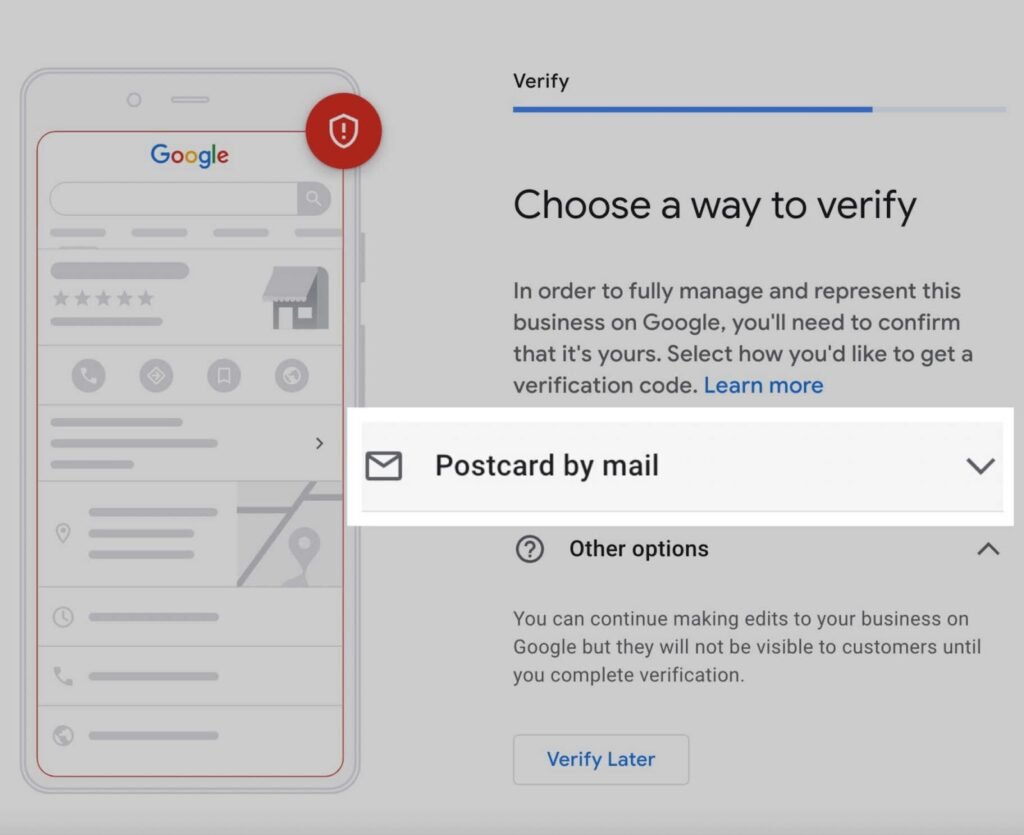
Bonus Step: Add More Information and Opt In to Google Services
Once your Google Business Profile is verified, you’ll unlock additional options to make your listing even more effective. Google will prompt you to add detailed information about your business and suggest tools or services based on the business category you selected during setup.
This step is optional but highly recommended if you want to boost your visibility and attract more customers. Start by adding specific services you offer. For instance, if you run a digital marketing agency, you might list services like “SEO,” “PPC Advertising,” or “Social Media Management.” You can choose from Google’s predefined options or create custom ones that suit your niche.
Next, add your business hours, holiday hours, and contact preferences. You can also enable messaging, which lets potential customers contact you directly through your Business Profile on Google Search or Maps.
Don’t forget to upload high-quality photos of your business, products, or services. These visuals build trust and increase engagement.
The more complete your profile is, the better it performs in search rankings. It also helps customers make informed decisions and connect with your business easily.
Use this bonus step to strengthen your presence and make your Google Business Profile a powerful part of your local SEO strategy.
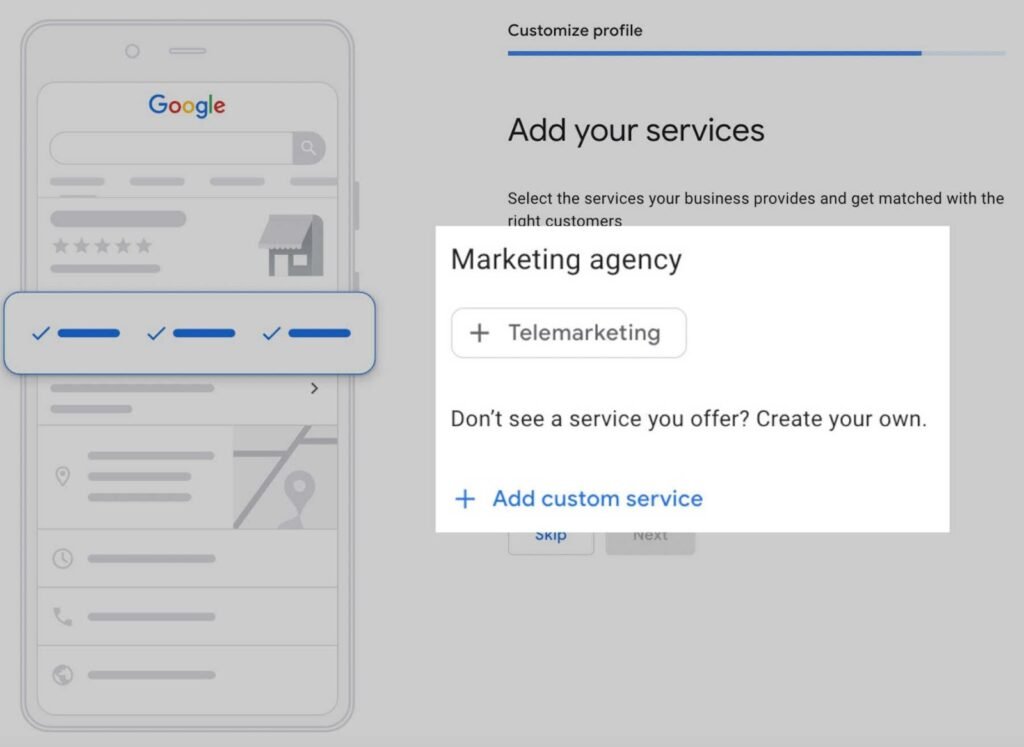
Operating Days and Hours
Setting accurate operating hours is an essential part of optimizing your Google Business Profile. Once your profile is verified, you’ll be asked to specify which days your business is open and the exact hours of operation for each day.
Start by selecting all the days of the week your business operates. For each open day, enter the specific opening and closing times. For example, if your business is open from 10:00 AM to 7:00 PM on weekdays and closed on Sundays, be sure to reflect that accurately. You can also mark special hours or holiday hours to keep customers updated during events or seasonal changes.
Clear and up-to-date business hours help build trust and improve user experience. When potential customers search for your business on Google Search or Maps, they’ll see your availability at a glance, reducing the chances of missed visits or calls. Google also prioritizes complete and active profiles in search rankings, so don’t skip this step.
If your hours change seasonally or temporarily, revisit your profile regularly and make updates as needed. This not only ensures accurate information but also shows Google and your customers that your business is active and reliable.
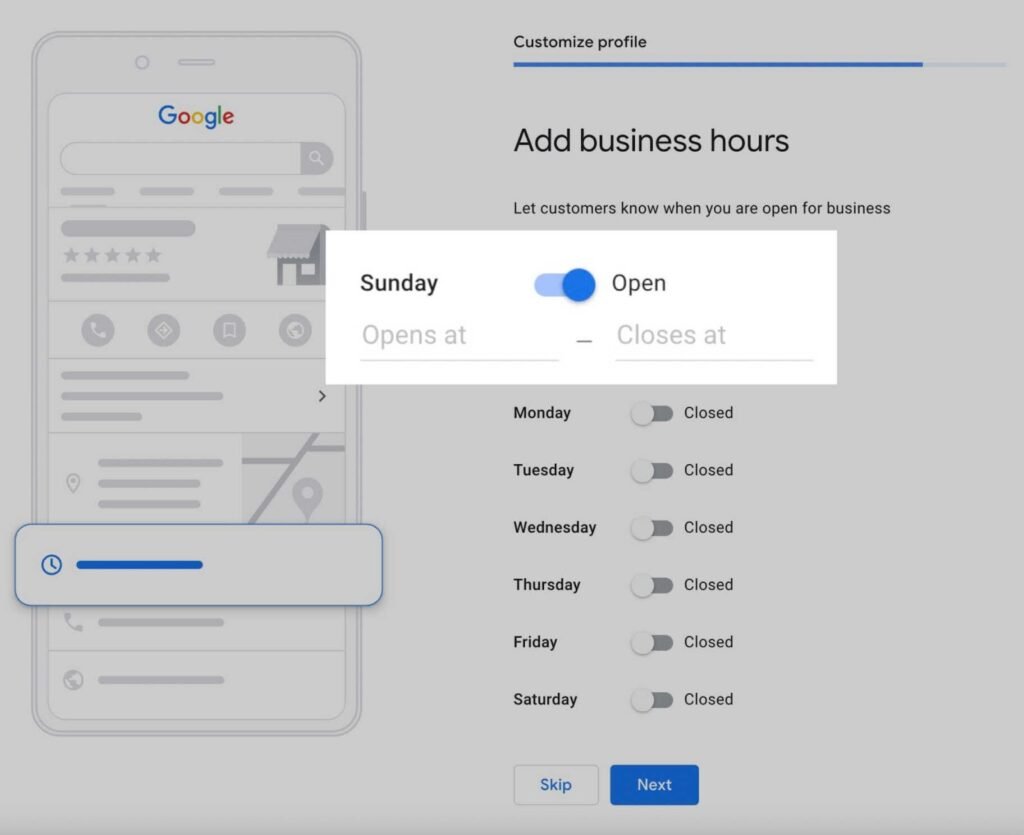
Messaging Through Google
Google offers a convenient messaging feature that allows customers to contact you directly through your Google Business Profile. This can be an excellent way to connect with potential clients quickly and personally. However, it’s important to only enable this feature if you or your team can consistently monitor messages and respond in a timely manner.
To activate the messaging feature, simply toggle the “Accept Messages” option on the “Add messaging” page within your Google Business Profile. Once activated, customers can message you directly from your profile on Google Search or Google Maps, making it easy for them to inquire about products, services, or even request quotes.
Before turning this feature on, ensure that you’re ready to respond promptly. Delayed or unresponsive messaging may create a negative experience for users and harm your reputation. Google values active and responsive profiles, so keeping this line of communication open can improve your profile’s visibility in local searches.
This messaging option adds an extra layer of convenience for potential customers, making it more likely they’ll reach out and engage with your business. Always ensure that your responses are professional and helpful to maintain a strong customer relationship.
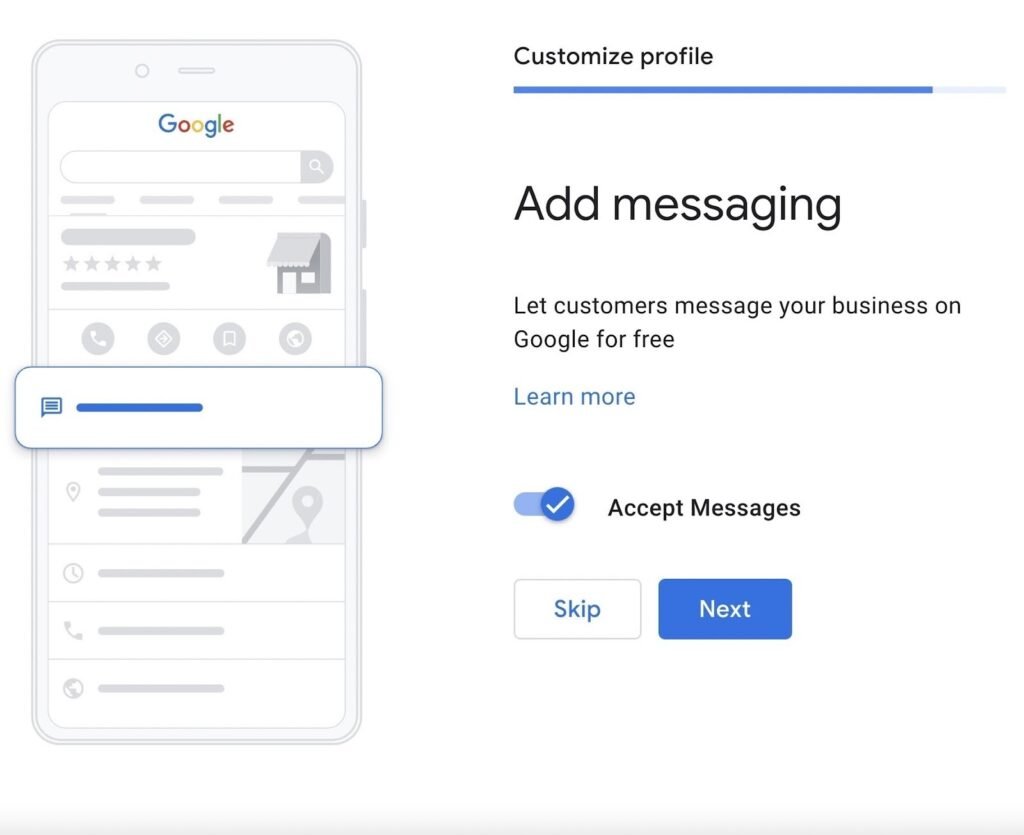
Write a Clear and Concise Business Description
A well-crafted business description is an essential part of your Google Business Profile, helping potential customers understand what your business offers at a glance. Google allows up to 750 characters for this description, so it’s crucial to make every word count.
When writing your description, ensure you cover the following key points:
- Your products or services: Clearly outline what you offer, whether it’s a product, service, or both.
- Your unique selling points (USPs): Highlight what sets your business apart from competitors.
- Your history: If relevant, briefly share the background of your business, including how long you’ve been in operation or any notable achievements.
- Other helpful information: Include any relevant details that can assist searchers, such as your business’s commitment to quality or customer satisfaction.
Once you’ve written your business description, take the time to run it through a spelling and grammar checker, like Grammarly, to ensure it’s free from errors. Be mindful of Google’s guidelines and avoid including offensive content, links, HTML code, or sale announcements in your description. Following these rules ensures your profile stays active and compliant with Google’s policies.
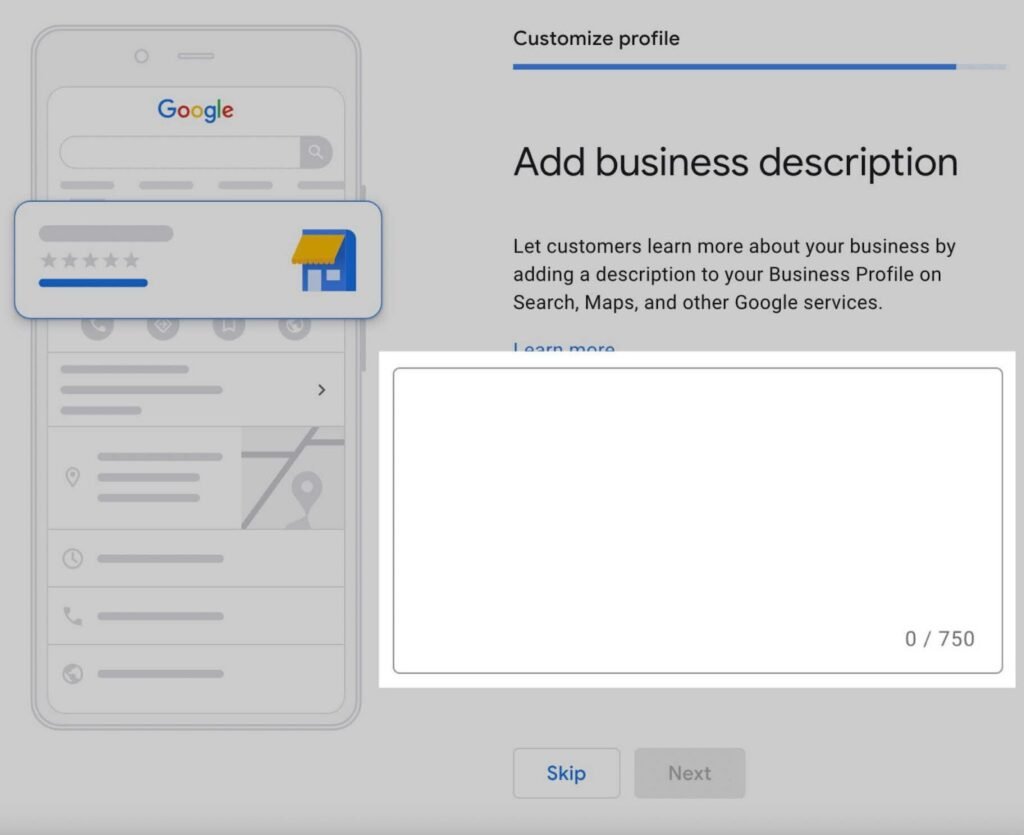
Add Business Photos
Photos play a crucial role in enhancing the appeal of your Google Business Profile. They provide potential customers with a genuine view of your business, its space, and the products or services you offer. A well-rounded photo collection not only boosts your visibility but also increases your chances of being noticed by searchers.
When adding photos, make sure to include:
- Exterior and interior shots: These give customers an idea of what your physical location looks like, especially for walk-in businesses like restaurants or retail stores.
- Product photos: Showcase your best products or services. For example, restaurants should include images of menu items, while stores can display product displays or best-sellers.
- Team photos or behind-the-scenes shots: These help personalize your business and make it more relatable, especially if you have a team of employees or offer custom services.
Google offers specific suggestions for photos depending on your business category, ensuring relevance. Including a variety of images makes your profile more engaging and authentic, helping you build trust with potential customers.
Remember, photos don’t just make your profile more attractive—they can also expand your reach organically, without the need for paid ads or promotions. Be sure to regularly update your photos to keep your profile fresh and engaging.
Google Ads (Optional)
While Google Business Profile significantly boosts your visibility in organic search results, you also have the option to set up Google Ads to further promote your business. Google Ads is a paid advertising platform that can help you reach a larger audience quickly by displaying your business at the top of search results for relevant keywords.
However, it’s important to note that running Google Ads does not affect how often your business appears in the free, organic search results or on Google Maps. Your Google Business Profile remains separate from the ads, and its ranking is based on factors like relevance, proximity, and the quality of your profile.
If you decide to use Google Ads, you can create targeted campaigns to promote specific products, services, or special offers. Google Ads offers various campaign types, including search ads, display ads, and video ads, allowing you to tailor your marketing strategy based on your goals and budget.
Remember, while Google Ads can provide a quick boost to your visibility, it’s always a good idea to focus on building a robust, optimized Google Business Profile to ensure your business thrives in both organic and paid search.
Setting up Google Ads is optional, but it can be a valuable addition if you want to reach a broader audience or promote time-sensitive offers.
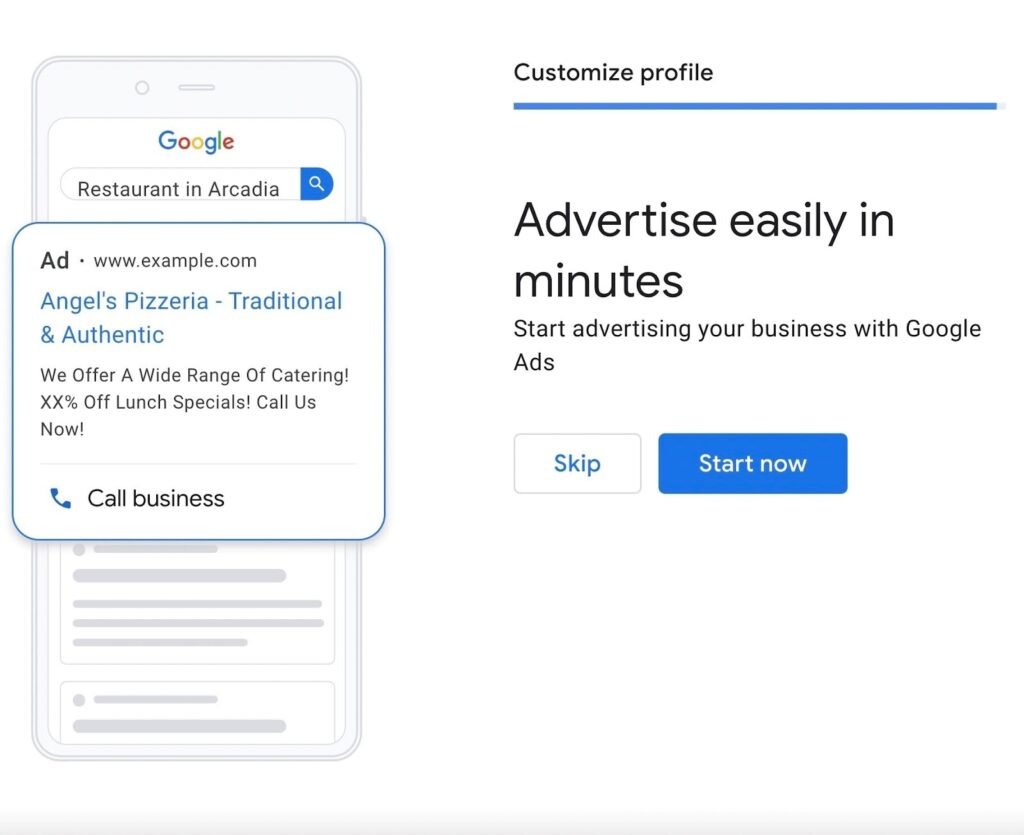
How to Claim an Existing, Unverified Listing
Google sometimes creates business listings automatically based on information gathered from various sources like websites, online directories, and user submissions. If your business listing is already present but unverified, you can claim it to ensure your business information is accurate, up-to-date, and manageable. Claiming your listing gives you control over your business profile, allowing you to make updates, respond to reviews, and post announcements. Here’s how to claim your unverified listing in four easy steps:
Step 1: Search for Your Business on Google Maps
Go to Google Maps and search for your business name.
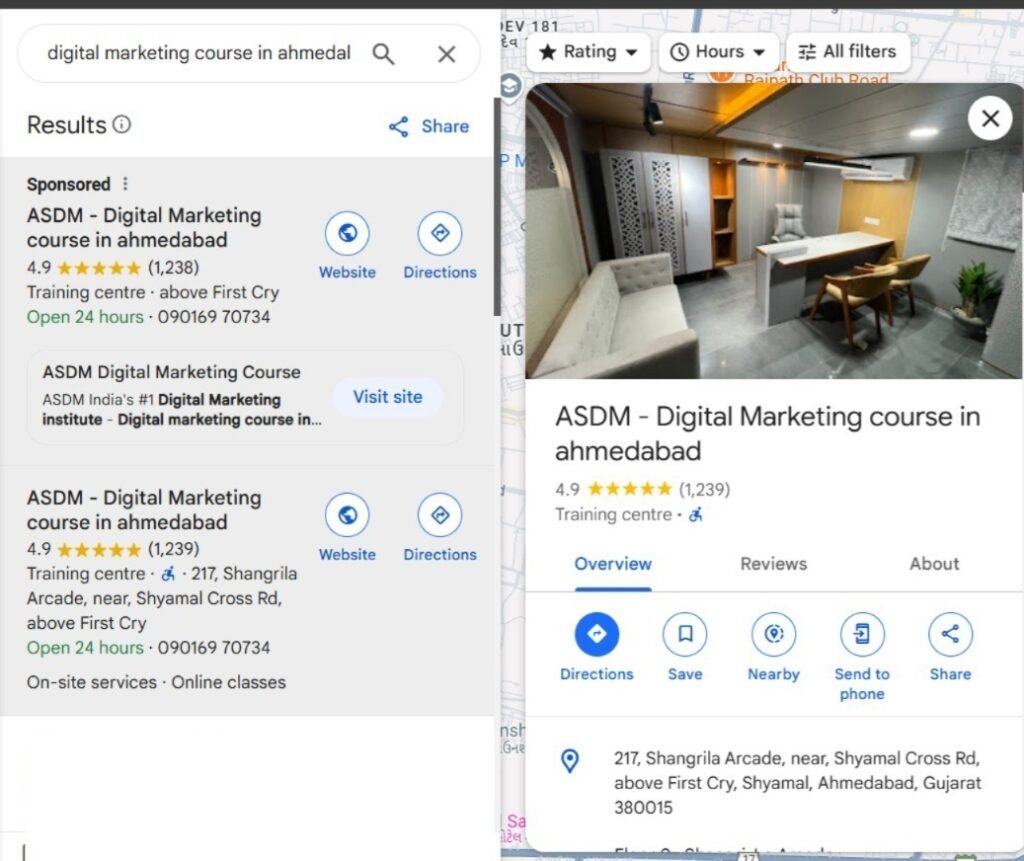
To begin claiming your existing unverified business listing, head to Google Maps and enter your business name in the search bar. If your business is already listed but unverified, it should appear in the search results. If you don’t see your business, it means a listing doesn’t exist yet, and you’ll need to create a new one.
To create a new listing, follow the steps provided in the previous section for setting up a Google Business Profile.
However, if your business appears in the search results, look for the option to “Claim this business” or “Own this business?” and click on it to take control of the listing. Once you’ve claimed the listing, you’ll be able to update business information, respond to reviews, and make posts that will appear on Google Search and Maps.
Step 2: Look for the ‘Claim this Business’ Button
Once you’ve located your business on Google Maps, you should see a “Claim this business” button or a link that says “Own this business?” These options allow you to take ownership of the listing and manage the business profile.
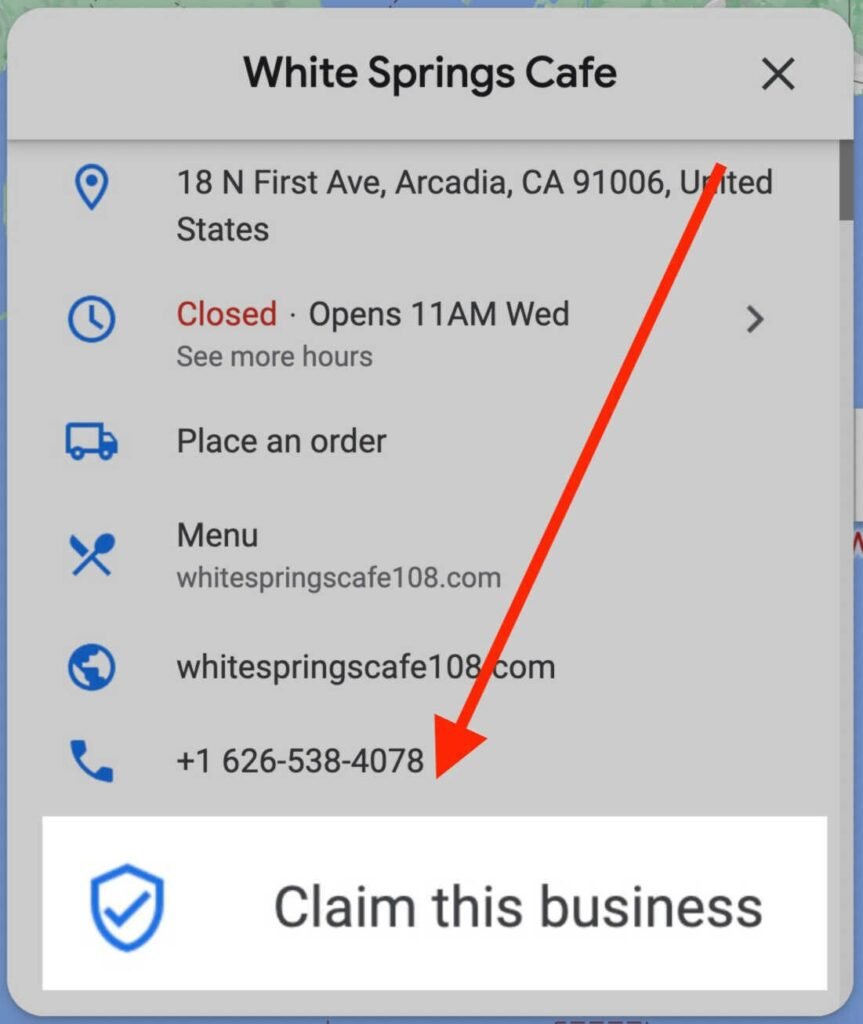
If you can’t find either option, it’s likely that one of the following situations is true:
- The Listing is Already Verified: If the listing is already verified, you won’t see the “Claim this business” option. In this case, you’ll need to get in touch with the current manager or owner of the listing to request access.
- You’re Already the Profile Manager: If you’ve previously set up or managed the listing, it might already be associated with your Google account. To check, log into your Google account and visit your Google Business Profile Manager dashboard. If you’re already the profile manager, you’ll have full access to update and manage the information.
Step 3: Click ‘Manage Now’
Once you’ve located your business and identified that the listing is indeed yours, you’ll be prompted to click the “Manage now” button. This will give you access to your Google Business Profile dashboard, where you can begin managing and updating your business information.
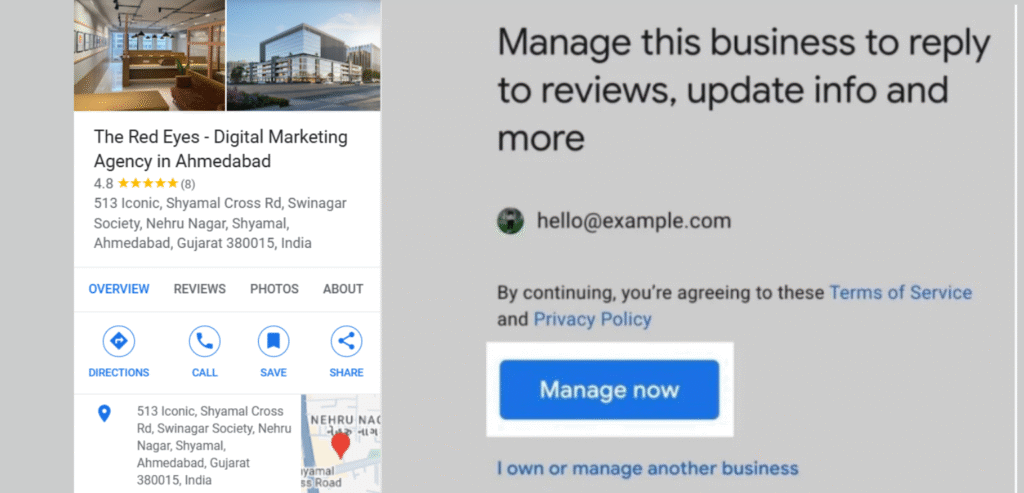
If you determine that the listing doesn’t belong to your business, you can select “I own or manage another business” to create a new listing from scratch. This is an important step to ensure your business has the correct information and visibility on Google.
After clicking “Manage now,” follow the prompts to verify and claim the business listing, allowing you to take control and ensure all details are accurate and up to date.
Step 4: Verify Your Business
Verifying your business is an essential step in claiming your Google Business Profile. This process confirms to Google that you’re the authorized manager of the business listing, granting you control over the profile.
Google will only allow you to manage and edit your business information—such as responding to customer reviews, updating your hours, and adding photos—after you’ve verified your ownership of the listing.
You can choose from several verification methods:
- Phone: Receive a verification code via an automated call or text.
- Email: Google will send a verification code to the email associated with your business.
- Postcard: Google will mail a postcard with a verification code to your business address.
- Recorded Video: You can record a video showing proof of your location, equipment, and business details.
- Live Video Call: A live call with a Google representative where you’ll verify your location and business.
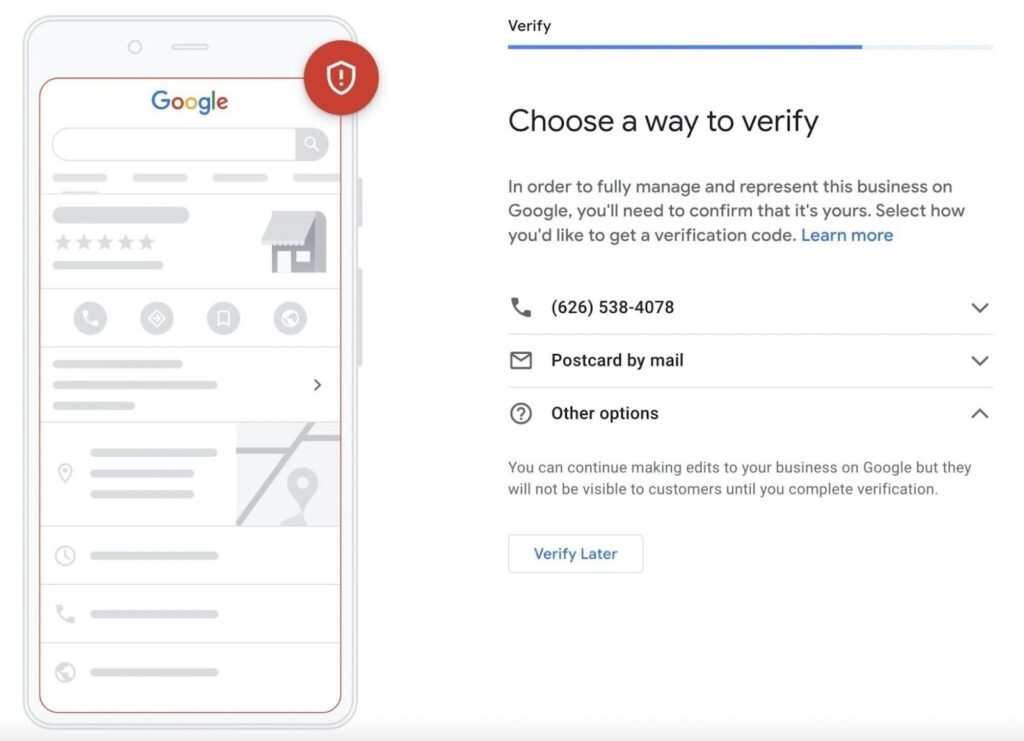
Once you’ve successfully verified your business, you can access and manage your listing through the Google Business Profile Manager dashboard, ensuring that your business information remains accurate and up-to-date.
How to Request Access to a Google Business Profile Managed by Someone Else
If you discover that your business listing is already managed by another account (and you can’t find the “Claim this business” button), you can request access to the Google Business Profile in a few easy steps. Here’s how:
Step 1: Go to the Create Page
To begin the process of claiming your Google Business Profile, start by navigating to the Create page. Here’s how to proceed:
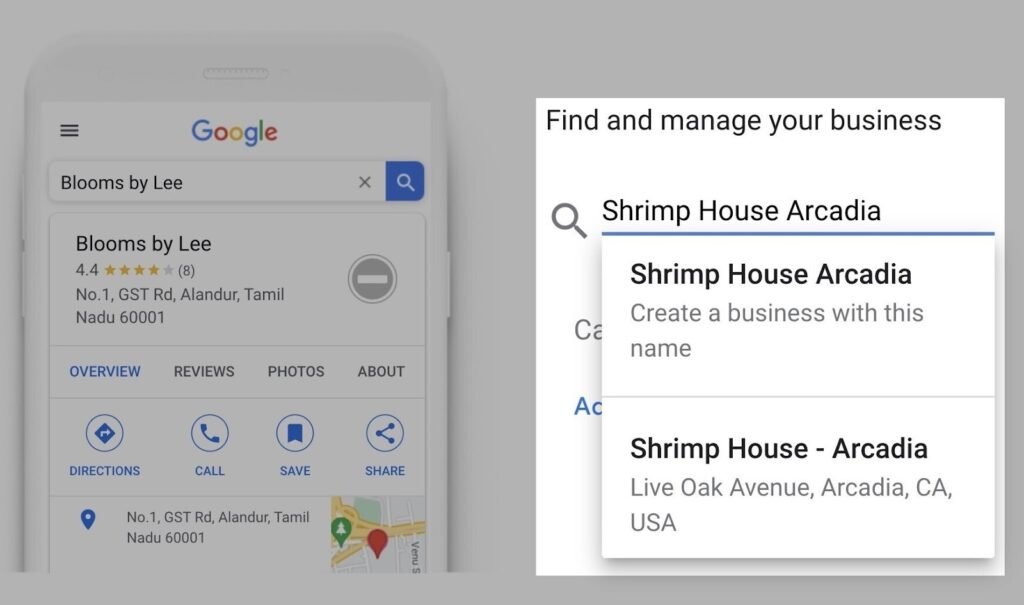
- Search for Your Business: In the search bar, enter your business name. Google will automatically search its database for any existing listings that match your business.
- Select Your Business Listing: If your business appears in the search results, a drop-down menu will display the existing listings associated with your business. Choose the correct listing from the menu.
Once you’ve selected your business listing, you can move forward with claiming and managing it. If your business doesn’t appear in the search results, you may need to create a new listing for your business.
Step 2: Request Access
Once you’ve selected the business listing, Google will confirm that the listing is owned by another email address. Here’s what to do next:
If the Email Address is Yours:
Simply sign in to the Google account associated with the listing. This will grant you access to the profile and allow you to manage it.
If the Email Address Isn’t Yours:
Click the “Request Access” button. This will send a request to the current account manager of the listing to grant you access.
By requesting access, you initiate the process of claiming the listing. The current profile manager will need to approve your request before you can manage the business profile.
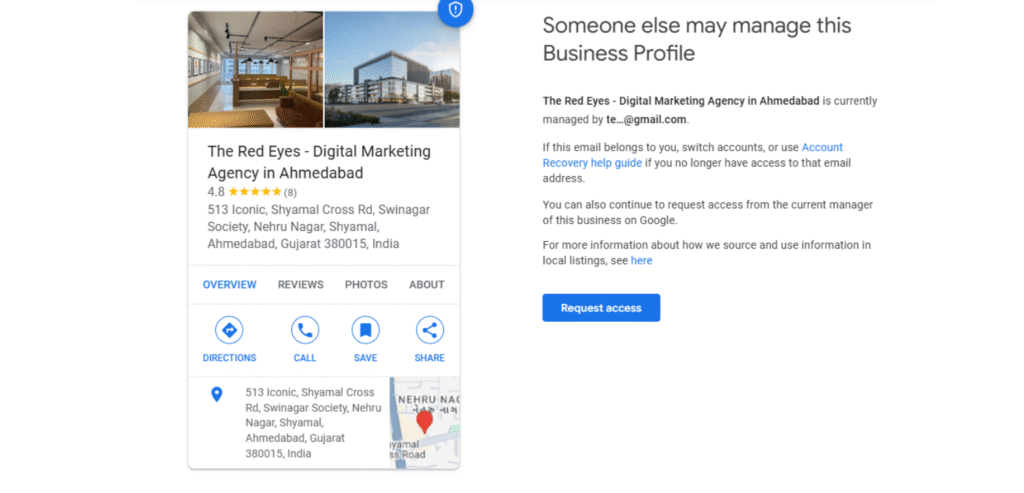
Step 3: Complete the Request Form
Google will ask you to provide personal details, including your name, contact number, the level of access you require, and your relationship to the business.
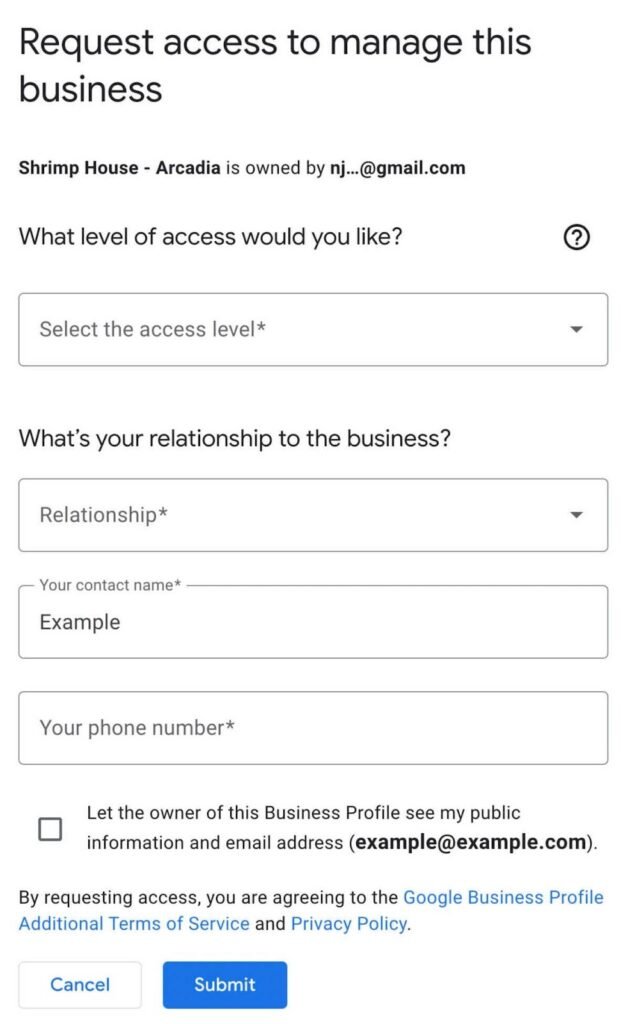
Once you submit the form, the current account holder managing your Google Business Profile will receive your access request. They have up to three days to approve or decline your request.
If you do not receive a response within this timeframe, you may still have the option to claim the profile yourself. Simply visit your Google Business Profile manager dashboard, where you should see the option to claim the business.
Once your request is approved or if you successfully claim the profile, Google will grant you full management access within seven days. This access allows you to update business details, respond to reviews, and fully manage your profile.
How to Optimize Your Google Business Profile
Once you’ve set up or claimed your Google Business Profile, it’s time to optimize it to ensure maximum visibility and engagement. Here are the key steps to help you get started:
Review NAP Consistency
NAP stands for Name, Address, and Phone Number. These are critical components of your Google Business Profile, as they directly influence how customers find and contact you. Maintaining NAP consistency across all online platforms helps prevent confusion and ensures your business is easily discoverable.
Here’s how to ensure your NAP is accurate:
- Verify Your Information: Log into your Google Business Profile and check if your business name, address, and phone number are correctly listed.
- Search for Your Business: While logged in, search for your business name on Google to view your profile.
- Click on “View Profile”: Once your profile is visible, confirm that the NAP information matches your actual business details.
Update and Correct Your Profile
Any inconsistencies between your Google Business Profile and other directories, like Yelp or Facebook, could impact your local SEO rankings. Make sure that the NAP information matches across all platforms to improve search engine visibility and avoid any discrepancies.
By regularly reviewing and updating your NAP details, you ensure that customers can reach you without confusion and increase your chances of appearing in local search results.
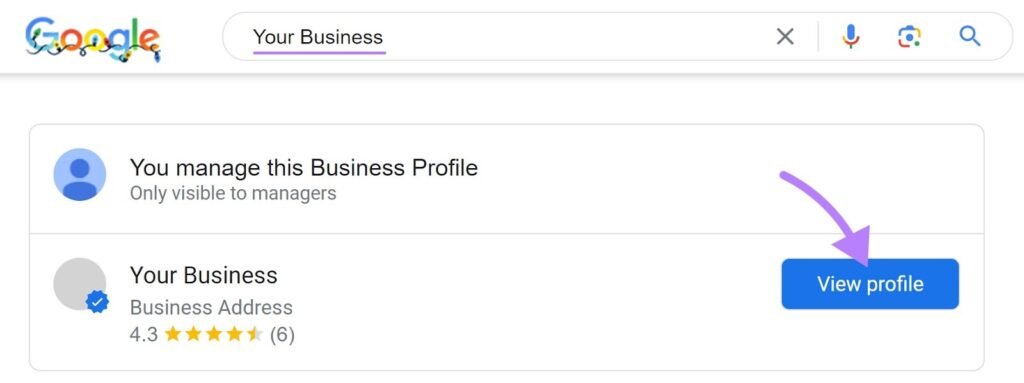
Then, click on the “Edit profile” button.
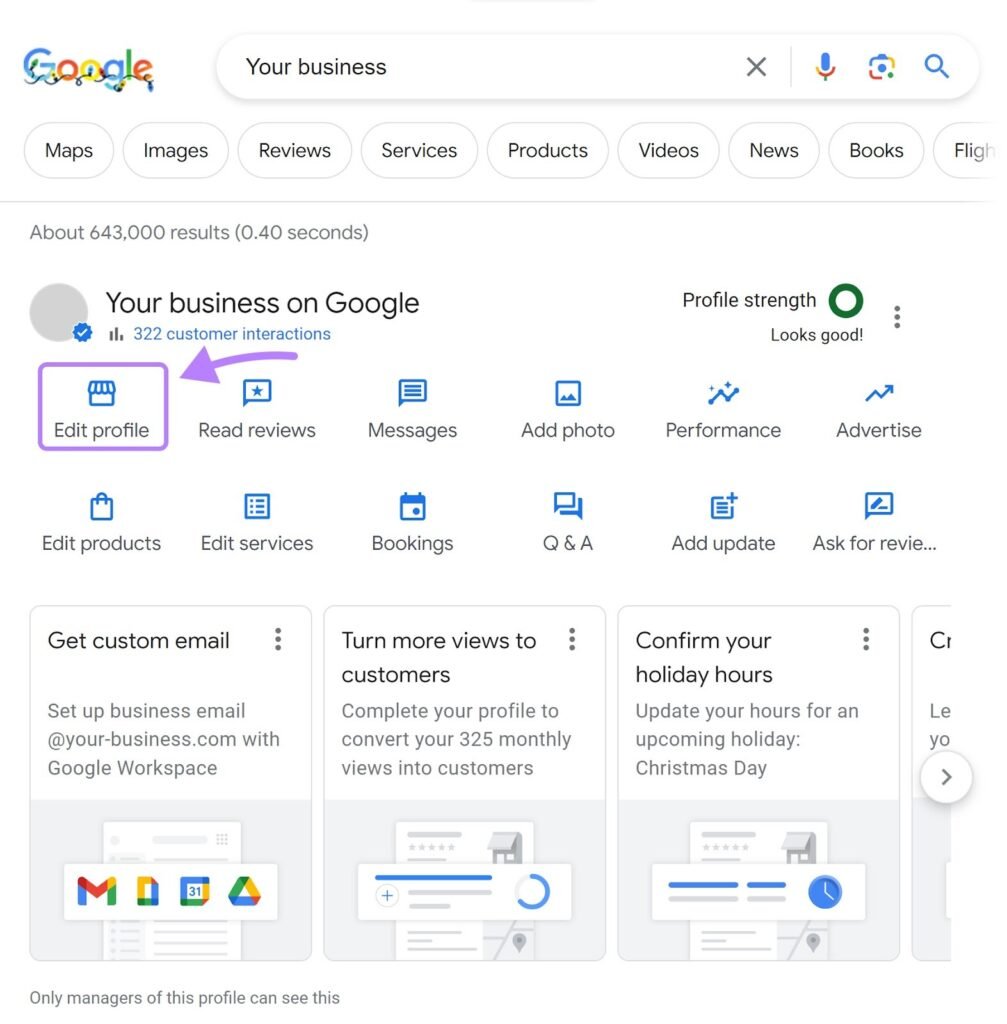
A new window will open. Check that your business name, address, and phone number are accurate.
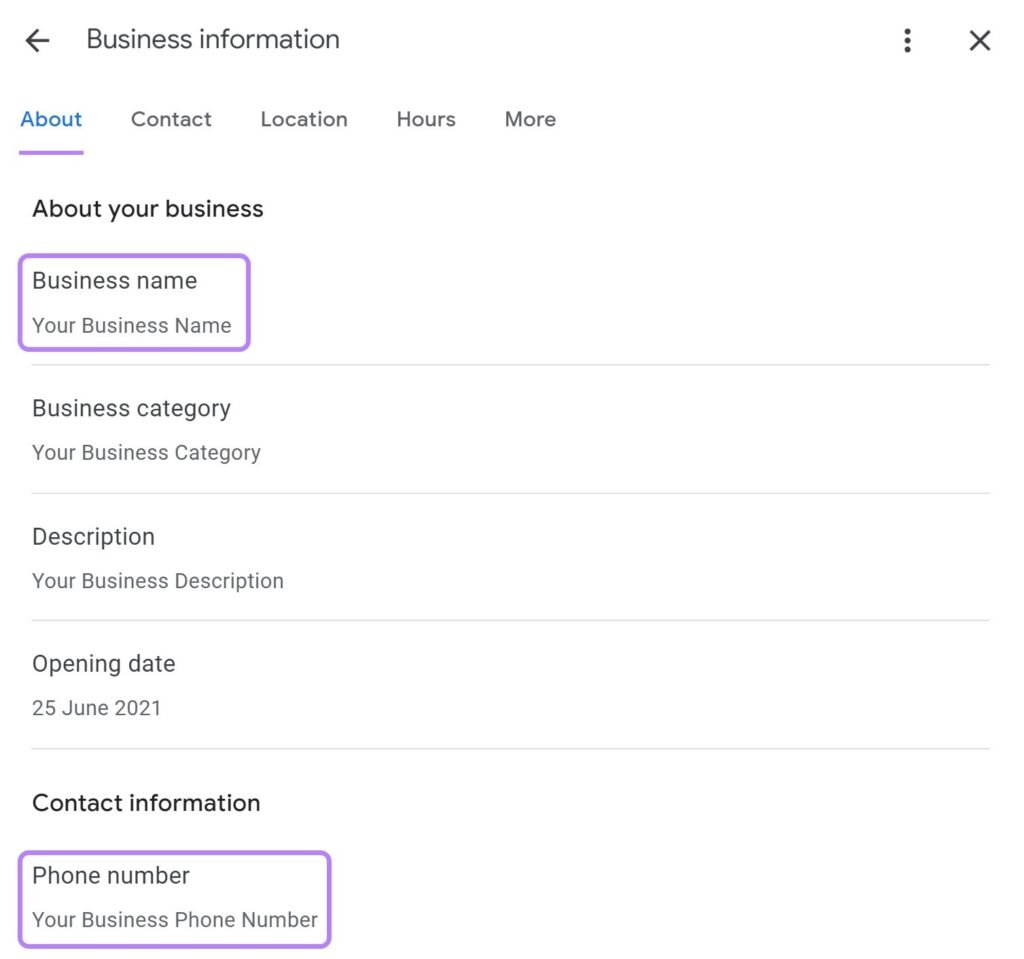
Along with your Google Business Profile, your business may be listed on other popular directories such as Yelp or Tripadvisor, where your NAP (name, address, and phone number) details are displayed.
It’s crucial to make sure that the NAP information on these directories matches what you’ve entered in your Google Business Profile.
While it’s possible to manually check and update each listing, this can be time-consuming and inefficient.
To streamline this process and save both time and resources, consider using a tool like Semrush’s Listing Management.
Simply open the tool, enter your business name, and it will automatically detect and update your business details across various platforms.
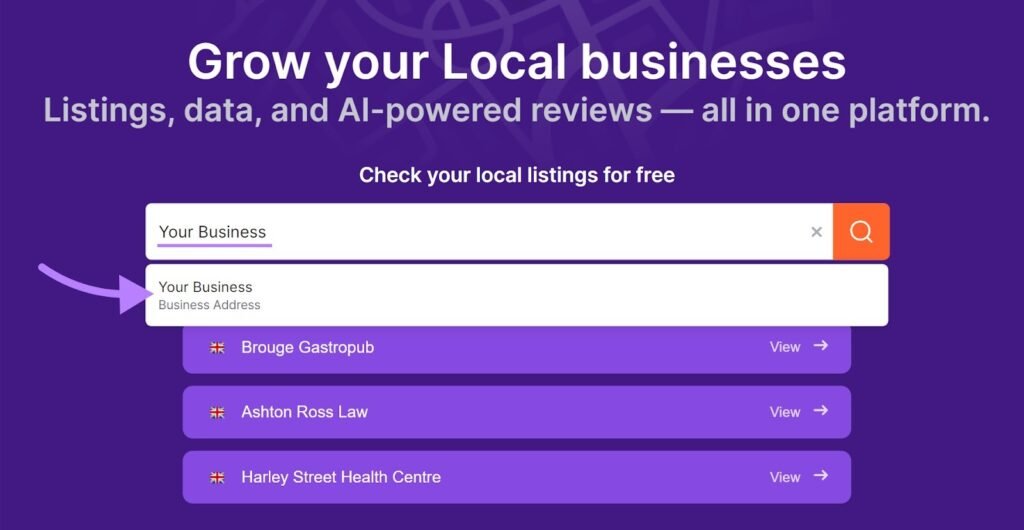
If you haven’t subscribed to a Semrush Local plan, you’ll only see basic information about your listings.
However, if you have a paid plan, you’ll be able to access a more detailed dashboard that includes essential information about your listings. From there, simply click on “Live listings” to proceed.
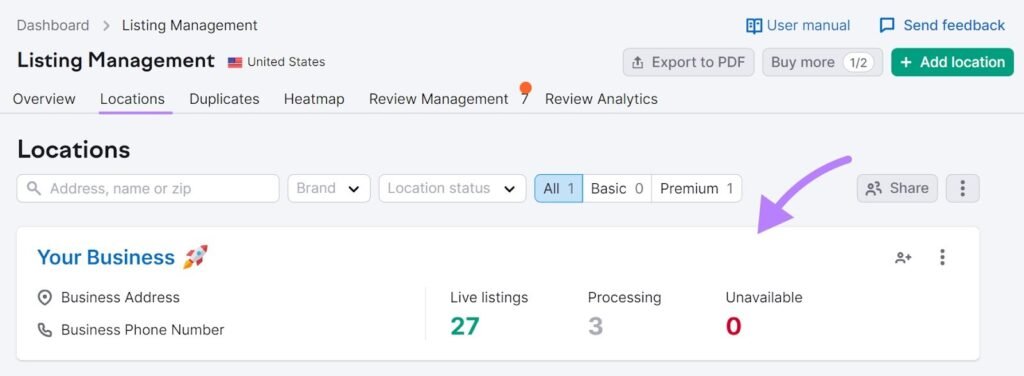
You’ll see your NAP information across dozens of online directories. The tool will highlight any inconsistencies found.
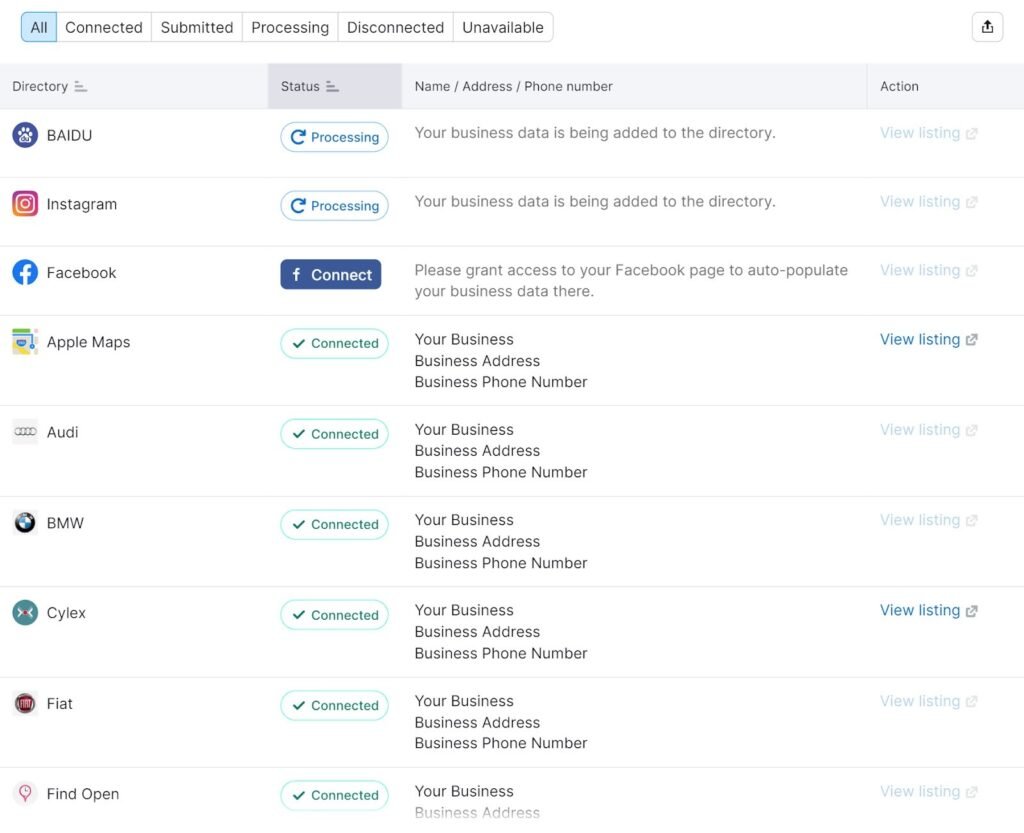
Many SEOs rely on call tracking, which uses distinct phone numbers that forward to your main business number. This helps you track the source of the call.
To use call tracking while maintaining NAP consistency, follow these steps:
- Go back to the “Edit profile” option in your Google Business Profile.
- Navigate to the phone number section and ensure the number listed aligns with the main contact number you use for tracking.
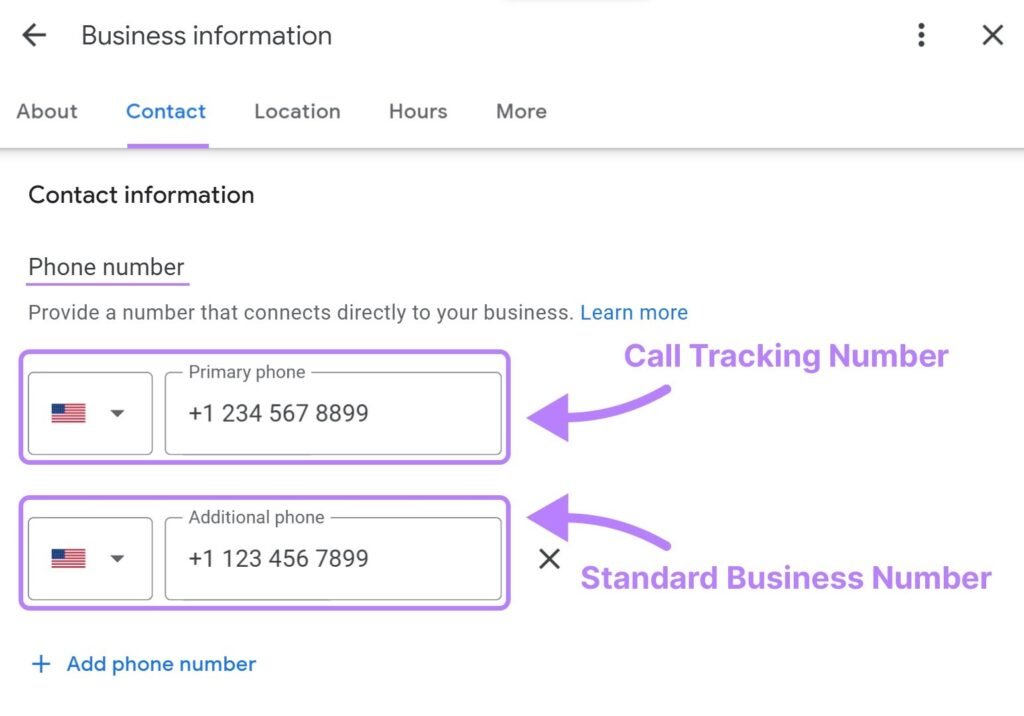
Add your call tracking number as the “primary phone” option and your standard business phone number as an “additional phone” number.
By including your main phone line as an additional number, you maintain NAP consistency while using call tracking.
How to Write an Effective Business Description for Your Google Business Profile
Your business description is a great opportunity to share essential details about your products or services, as well as your brand story. Google encourages businesses to use this space to clearly explain what they offer, highlight their mission, and give a brief overview of their history.
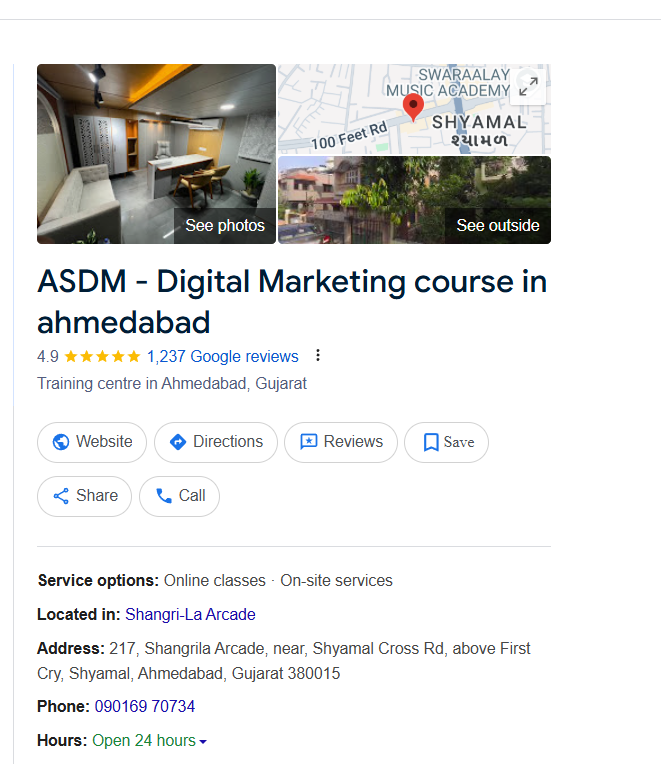
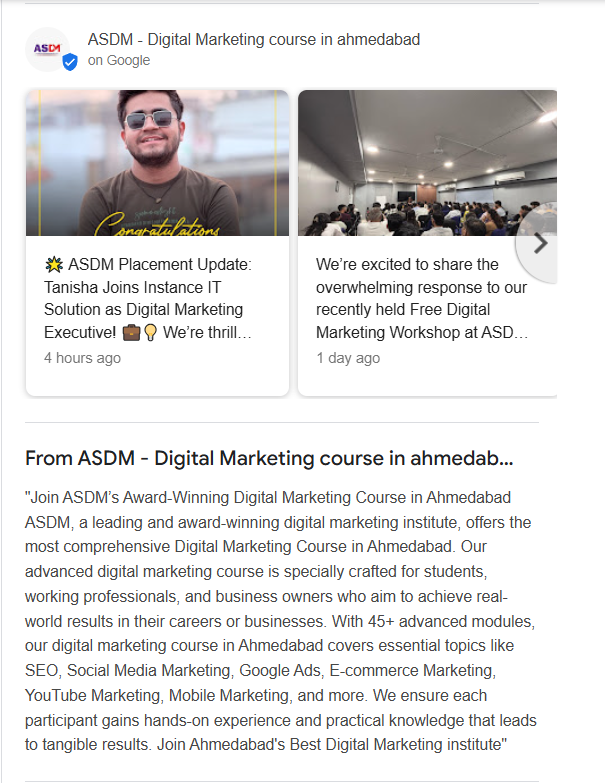
Instead of focusing on keyword stuffing, aim to provide valuable, accurate, and easy-to-understand information that will help potential customers learn more about your business.
Here are a few best practices for writing a high-quality business description:
- Highlight the key services or products you offer.
- Mention what makes your business unique.
- Keep the tone professional and the language clear.
Avoid including the following in your description:
- Misleading or inaccurate details
- Offensive or inappropriate language
- Promotional offers or limited-time deals
- Spelling errors or random characters
Following these guidelines not only helps you build trust with customers but also ensures your profile remains compliant with Google’s standards. For more detailed information, refer to Google’s official guidelines for representing your business.
Add Images to Your Google Business Profile Listing
Once you’ve added a strong business description, the next step is to upload high-quality images to make your profile more attractive and engaging.
Start by setting your profile photo, typically your business logo, and a cover photo that reflects your brand or location. Adding a variety of additional images can help potential customers get a better understanding of your business before they visit or contact you.
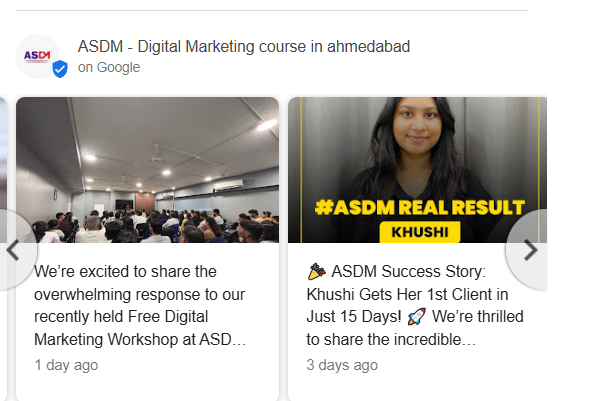
Types of images to consider adding:
- Exterior shots of your business location
- Interior images showcasing your space
- Product photos that highlight what you offer
- Team members in action or staff working
- Waiting areas or customer service zones
Google’s Recommended Image Guidelines:
- File size: Between 10 KB and 5 MB
- Profile photo size: 250 x 250 pixels
- Cover photo size: 1080 x 608 pixels
- Google posts: 1200 x 900 pixels
- Standard business photos: 720 x 720 pixels
- Accepted formats: JPG or PNG
Adding high-quality visuals builds trust and gives your profile a professional appearance, which can encourage more engagement from potential customers.
Create Engaging Google Posts to Keep Your Customers Updated
Google Posts are a great way to share timely updates and promote your business directly within your Business Profile. These posts can include text, photos, or videos to make your content more engaging and informative.
Here are the main types of Google Posts you can create:
- Offers
Use this post type to showcase special promotions, limited-time discounts, or seasonal sales.
Include:
- A clear title
- Start and end dates
- A relevant photo or video
You can also add optional elements like: - A coupon code
- A direct link to your offer
- Detailed terms and conditions
- What’s New
Keep customers informed with general updates about your business—such as new products, services, or blog content.
Enhance your post by adding:
- A short description
- A photo or video
- A call-to-action (CTA) button like “Learn more” or “Call now”
- Events
Promote upcoming events, such as in-store activities, workshops, or online webinars.
Make sure to include:
- The event title
- Start and end dates
- Event timing
Optionally, you can also add: - A photo or video
- Event details
- An action button to register or learn more
Regularly posting on your Google Business Profile can boost visibility and improve customer engagement, helping you stay top of mind with local searchers.
Here’s how to create a post:
- Click “Add update” on your business profile
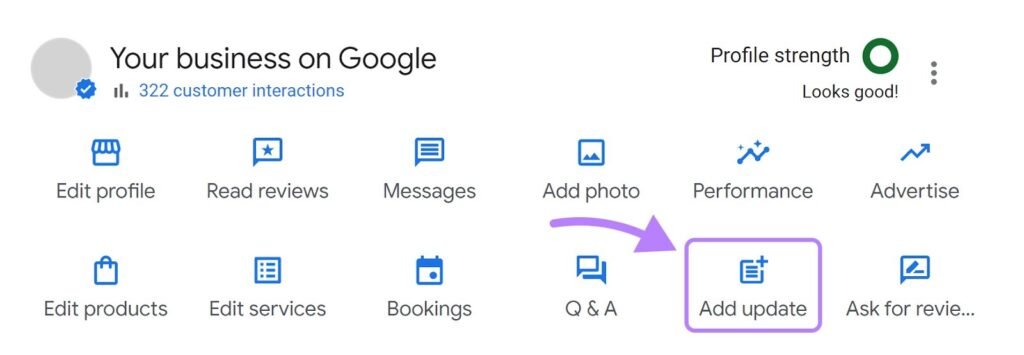
2. Click “Add update” again to open the post editor
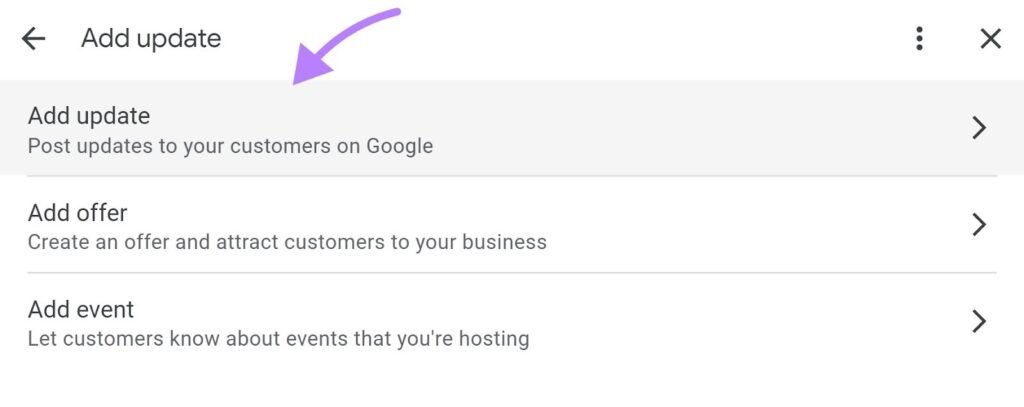
3. Write your post in the “Add a description” box and add photos by clicking “Add photos“
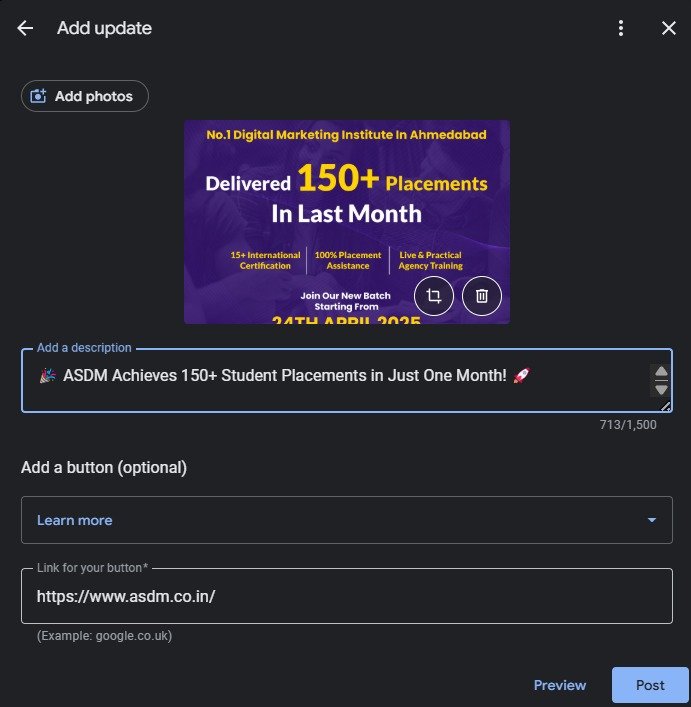
4. Optionally, add a button to guide customers to your website, make a purchase, or take another action. Add a link for the button destination.
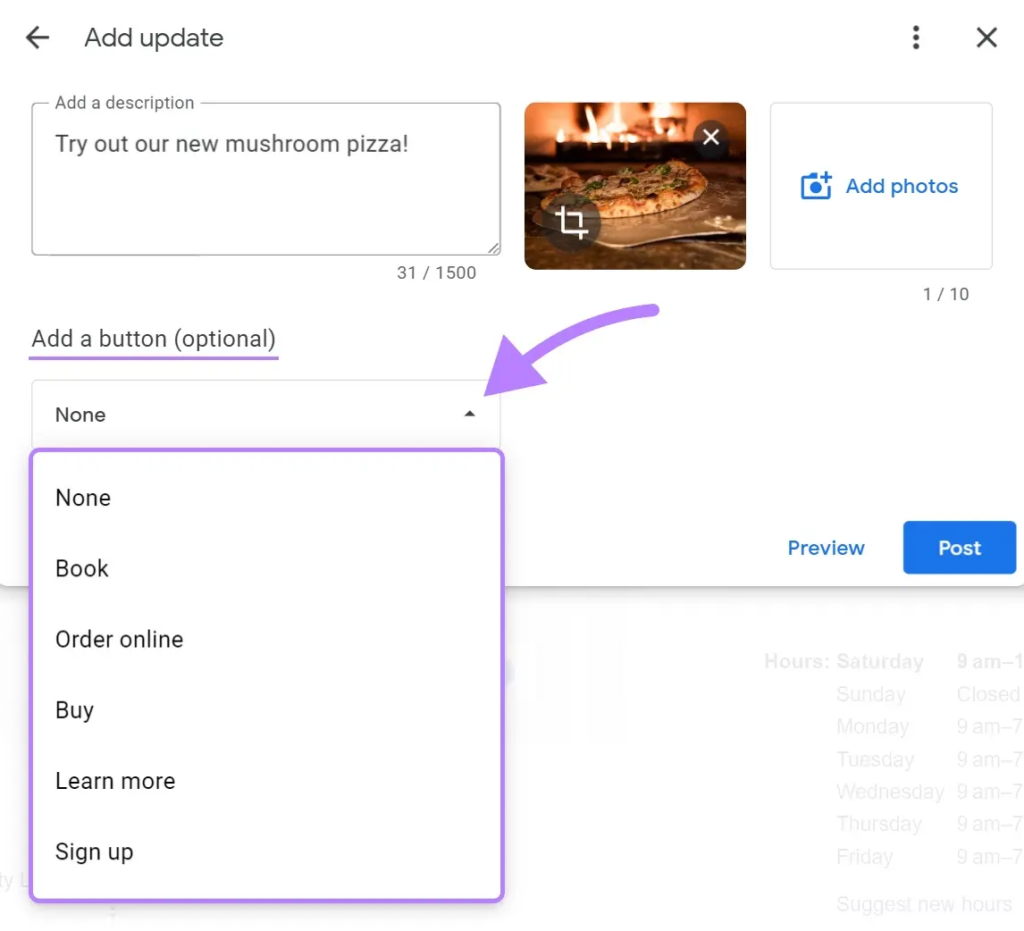
5. Preview your post by clicking the “Preview” button in the bottom right. Make changes if needed
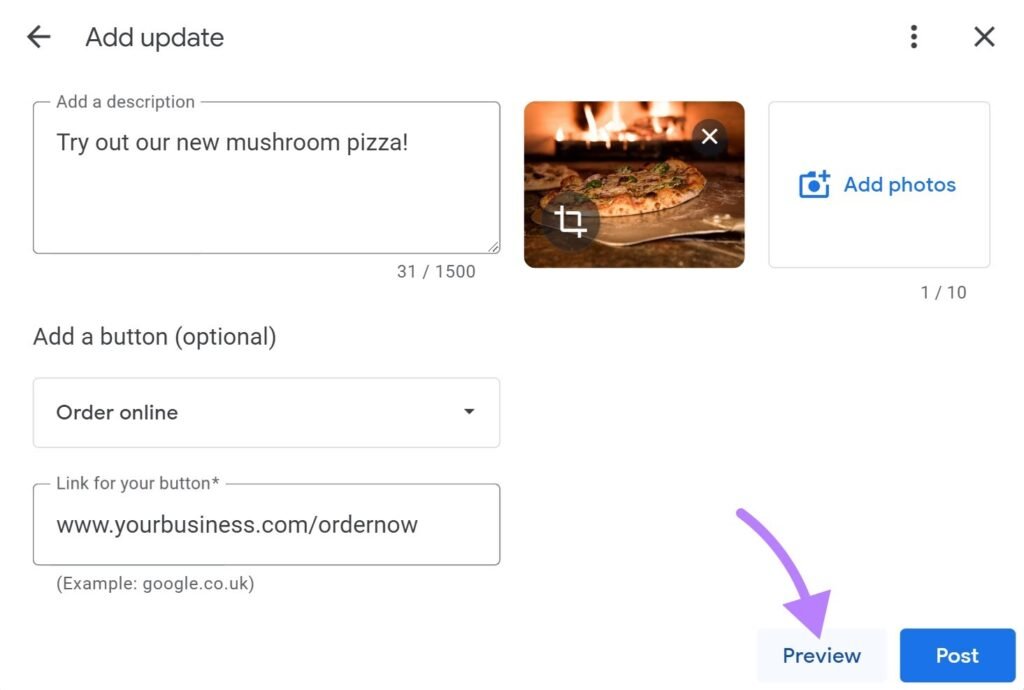
6. Publish your post by clicking the “Post” button in the bottom right.
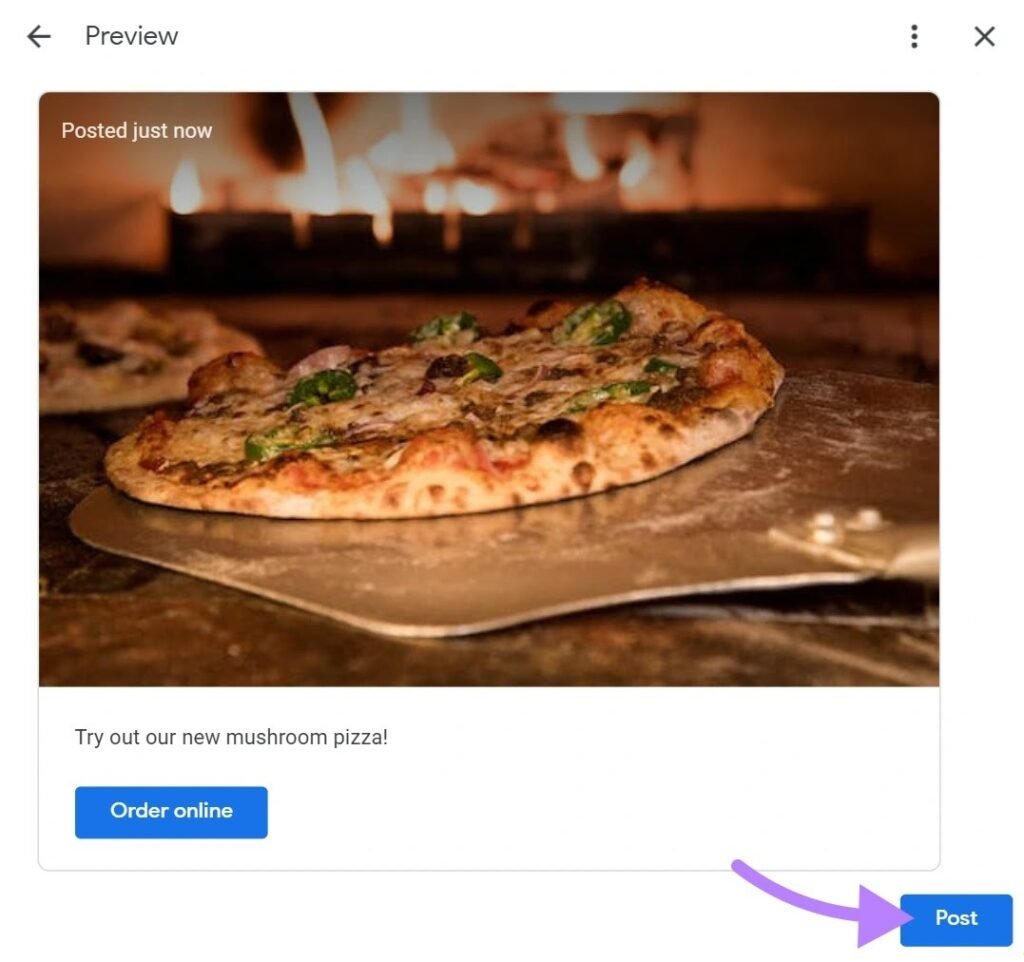
Best Practices for Google Posts on Your Business Profile
Once published, your Google Posts will appear directly on your Google Business Profile (GBP), helping your business stand out in local search results.
To get the most value from your posts, follow these tips:
- Use High-Quality Images: Attractive visuals draw attention and help your posts look professional. Always upload clear, high-resolution photos.
- Post Consistently: Fresh content signals to Google—and customers—that your business is active and trustworthy. Aim to post weekly to maintain engagement.
- Understand Post Lifespan: Most Google Posts remain live for seven days. However, “Event” posts stay visible until the event ends, based on the dates you set.
- Limit the Number of Live Posts: Google typically displays only two posts at a time, so there’s no real advantage to publishing more than that at once.
- Keep Your Message Short and Impactful: While you can write up to 1,500 characters, only the first 75–100 characters appear in the preview. Make sure key details—like event dates, promotional info, or important updates—are placed at the beginning.
Showcase Your Products on Your Google Business Profile
Google Business Profile offers a Product Editor feature that allows you to showcase your products directly on your listing. This is a great way to attract potential customers by giving them a clear idea of what you offer—right from the search results.
To get started, use the Product Editor to create a collection of at least three products. For each product, make sure to include:
- A high-quality image
- A clear product name
- A concise description
- Pricing information (if available)
- A call-to-action button (like “Buy” or “Learn more”)
Visitors can click on each product to see more details, helping them better understand what you offer before visiting your website or store.
Pro Tip: Organize your products into collections based on categories or promotions to improve user experience and drive more engagement.
This feature not only enhances your listing visually but also boosts your chances of converting searchers into customers.
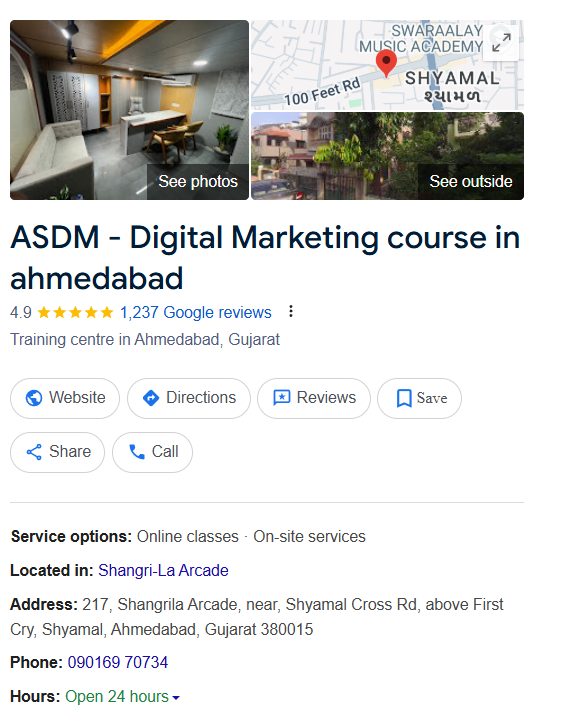
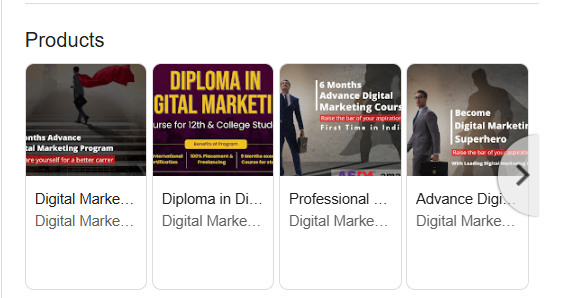
The Product Editor is designed for small- and medium-sized businesses and individual businesses in most sectors. Restaurants can use the Popular Dishes feature instead.
Here’s how to add a product:
- Click the “Edit products” button on your business profile
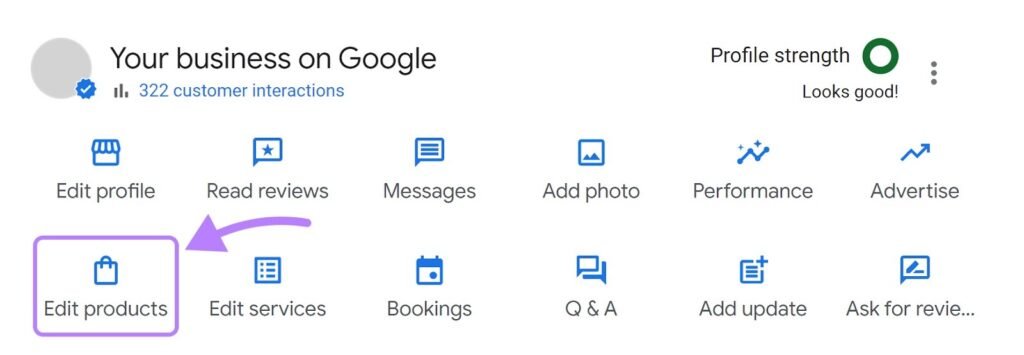
2. Click the “Get started” button
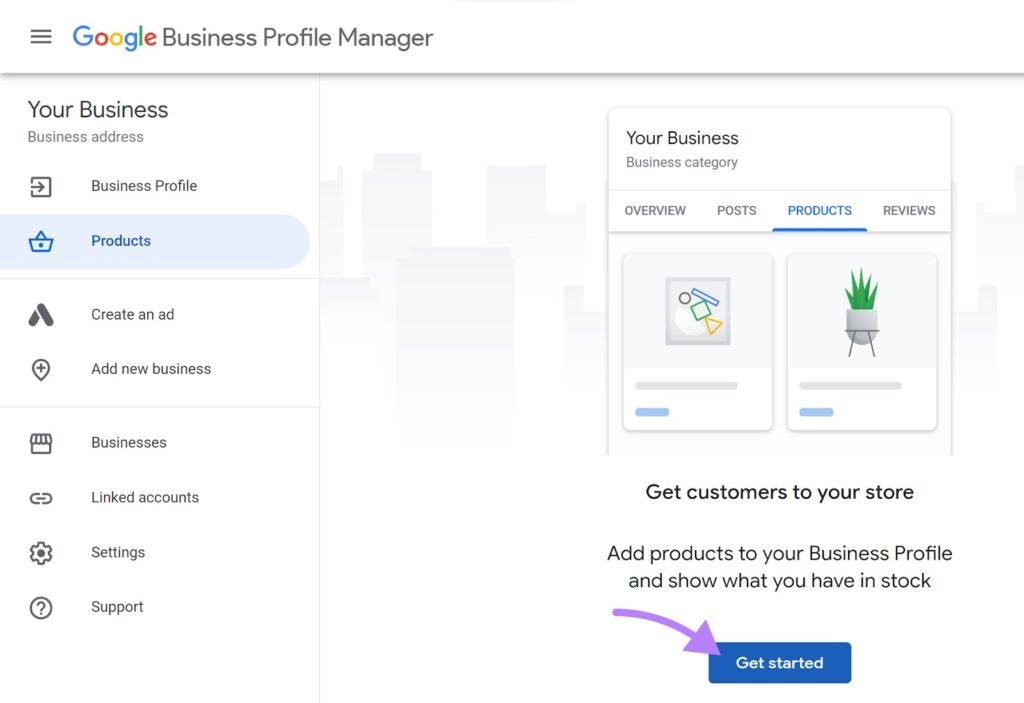
3. In the window that appears, upload a photo of your product and enter its name
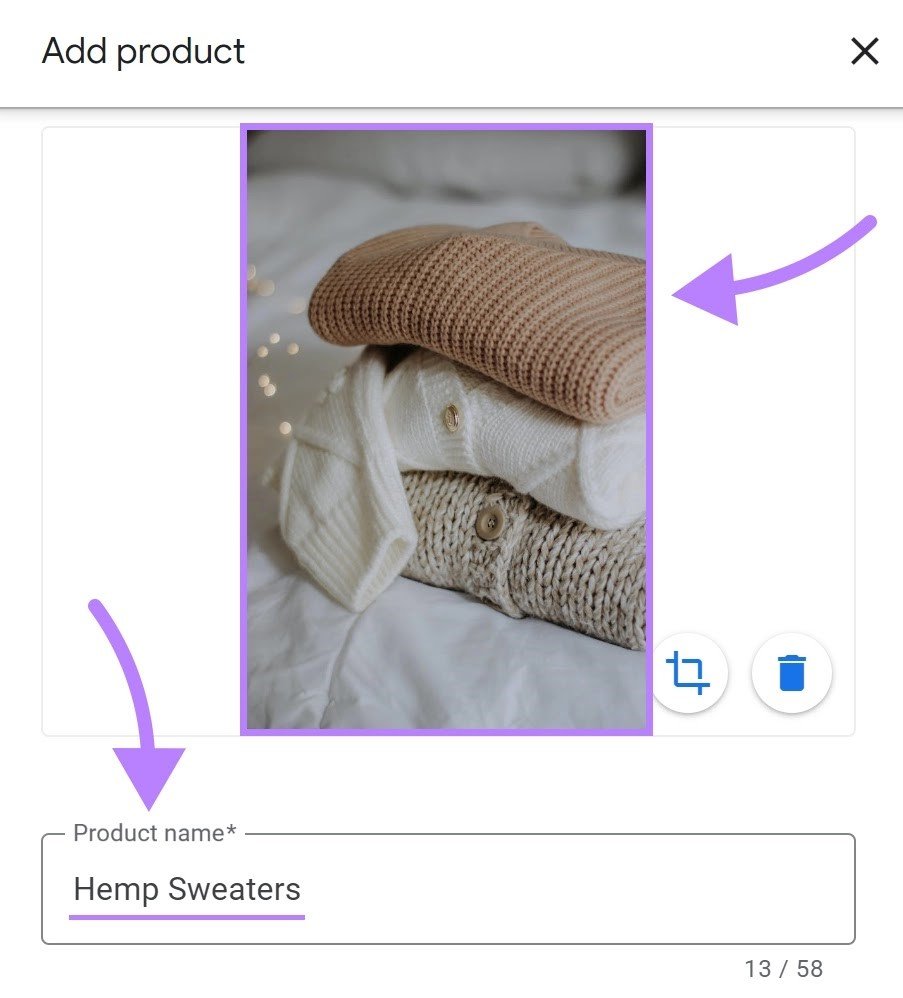
4. Select a product category or create a new one
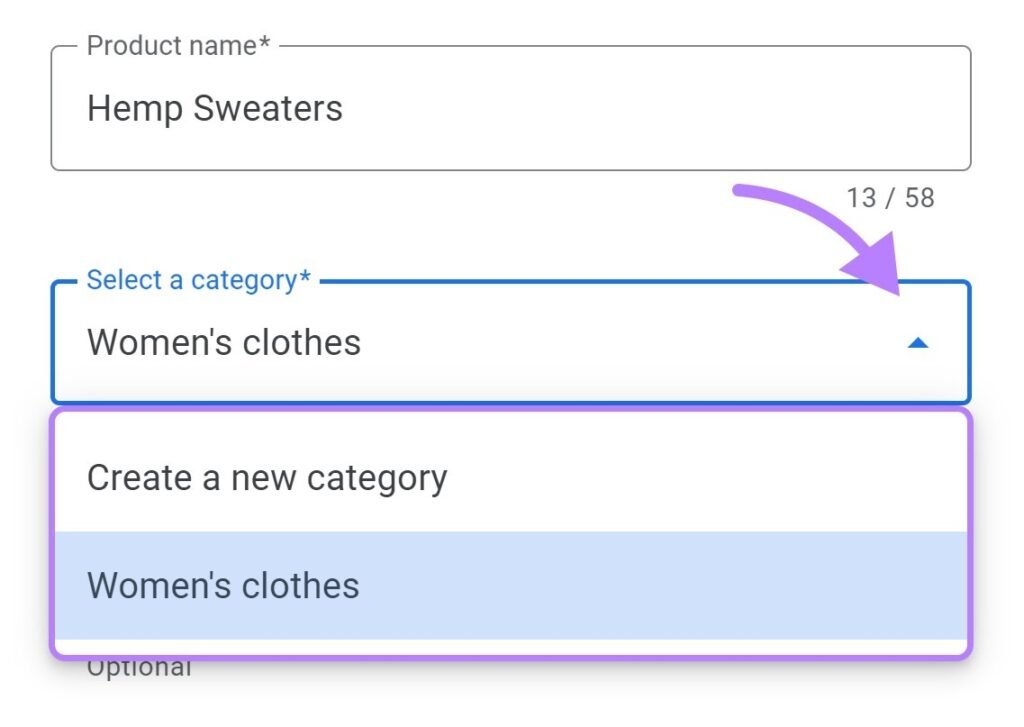
5. Optionally, add the item’s price and a short description
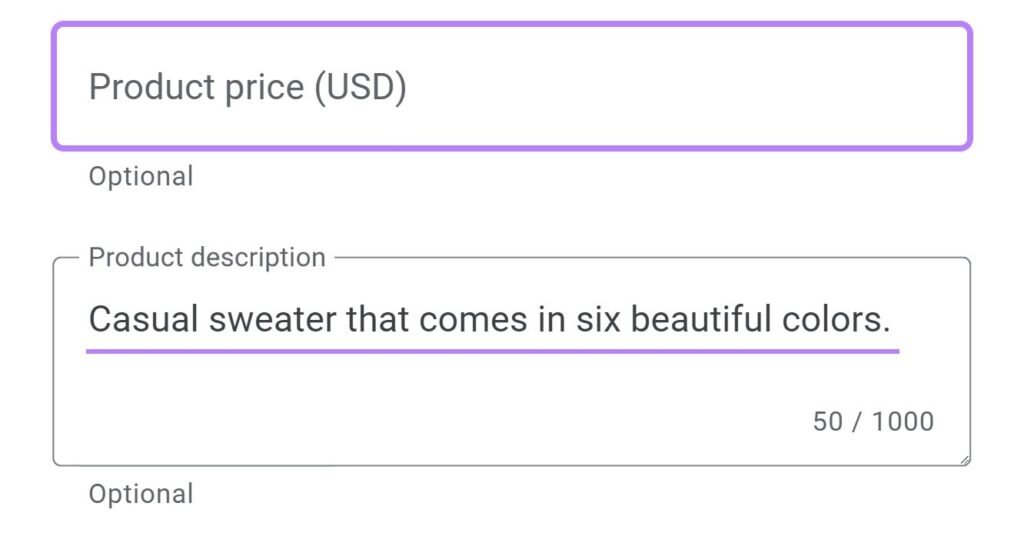
6. We recommend adding a link to your product’s landing page to make it easier for searchers to visit your product page
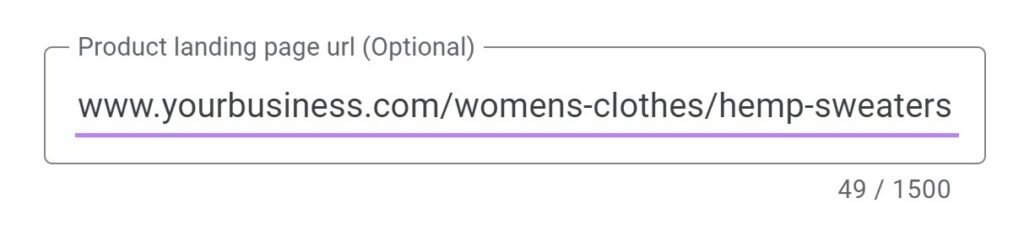
7. Click “Save.” It may take up to 30 minutes for your products to become visible to searchers.
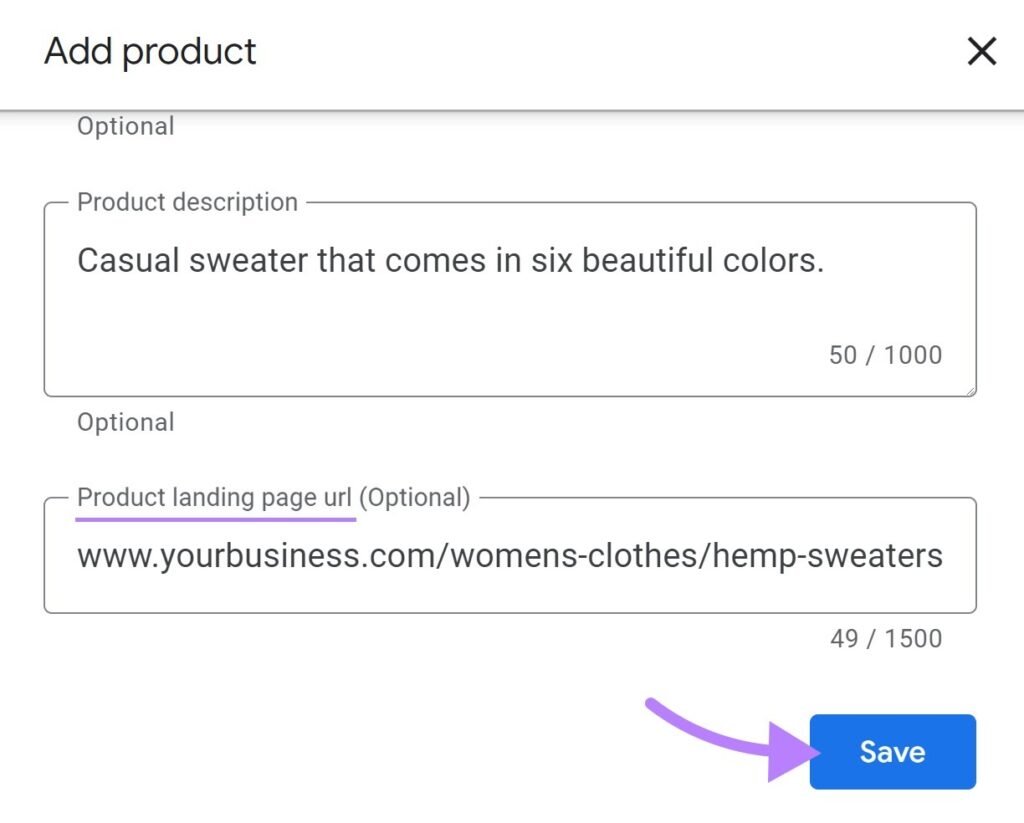
Note that recently edited products will appear first on your listing.
Respond to Reviews
Responding to customer reviews is essential for building a strong online reputation. Google reviews are often the first impression potential customers get when they search for your business—so keeping up with them matters.
To manage your reviews, you have two options:
- Manual Review Management
Log in to your Google Business Profile and navigate to the “Reviews” section to read and respond to customer feedback. Regularly checking this section helps you address concerns, thank happy customers, and build trust with new prospects. - Use Semrush’s Review Management Tool
If you’re looking for a more efficient way to handle reviews across platforms, consider using Semrush’s Review Management (available with a Semrush Local subscription). It integrates with your Google Business Profile and Facebook Page, making it easy to monitor and respond to reviews from a single dashboard.
You’ll get a clear overview, including:
- The total number of reviews
- The number of new reviews over recent months
- Your average customer rating
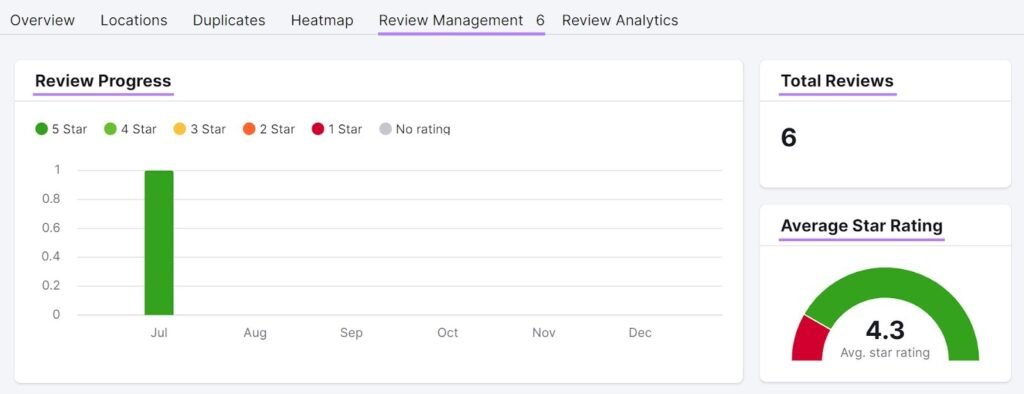
The tool also displays individual reviews and automatically suggests responses.
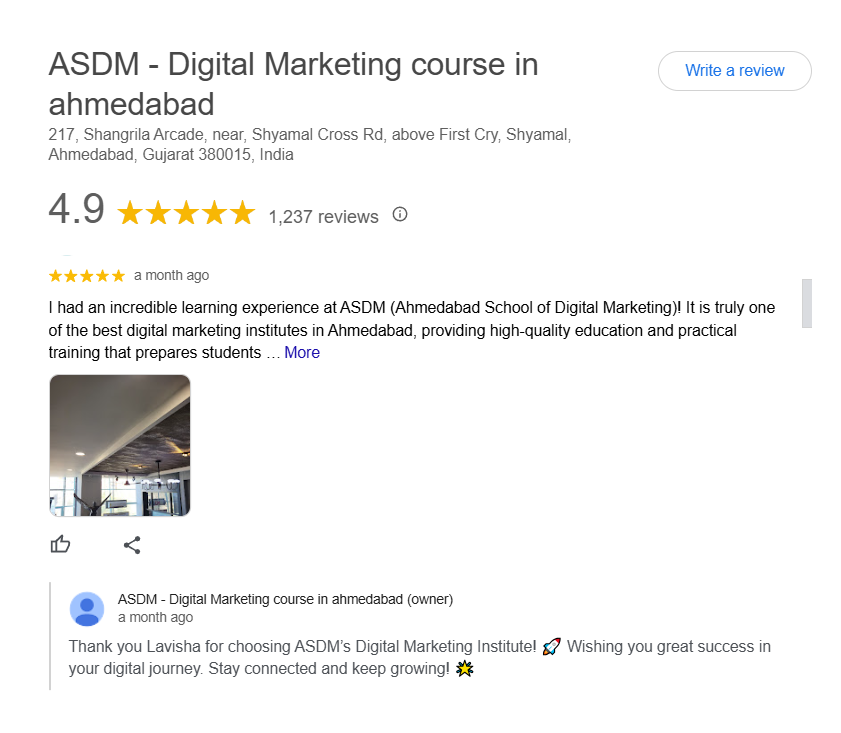
How to Encourage and Respond to Customer Reviews
Engaging with customer reviews is one of the best ways to build trust and boost your local SEO. But it’s important to do it right.
Start by reviewing the responses suggested by Google or your reputation management tool. Always personalize them before posting. This adds authenticity and shows your customers that their feedback truly matters.
Tip: Make sure to respond to all reviews—especially the negative ones. A thoughtful reply to criticism can show potential customers that you’re committed to improving and delivering a great experience.
Avoid offering discounts or incentives in exchange for reviews. Google’s guidelines strictly prohibit this and doing so can get your profile flagged.
Instead, encourage reviews naturally:
- Include a review link in your follow-up emails
- Add a review reminder to your receipts
- Share the link at the end of support chats
To find your unique review link:
- Log into your Google Business Profile dashboard
- Click the “Ask for reviews” button
- Copy and share the generated link with your customers
When you make reviews part of your ongoing customer service strategy, you not only build credibility—you also improve your local search visibility.
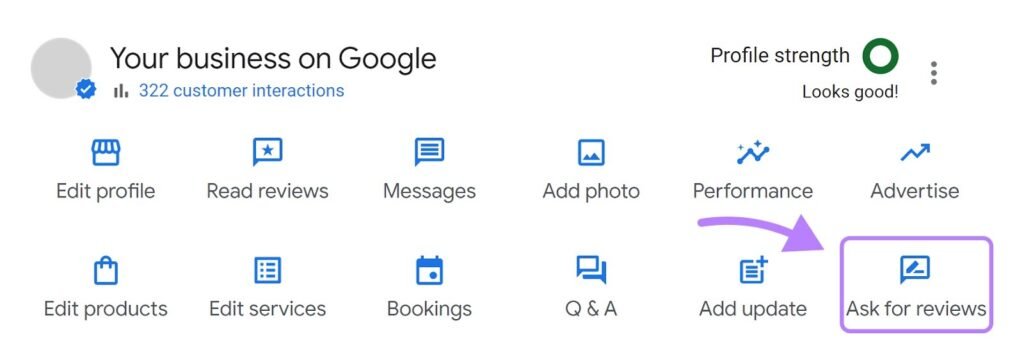
A pop-up with your review link will appear. Copy it and share it with your customers.
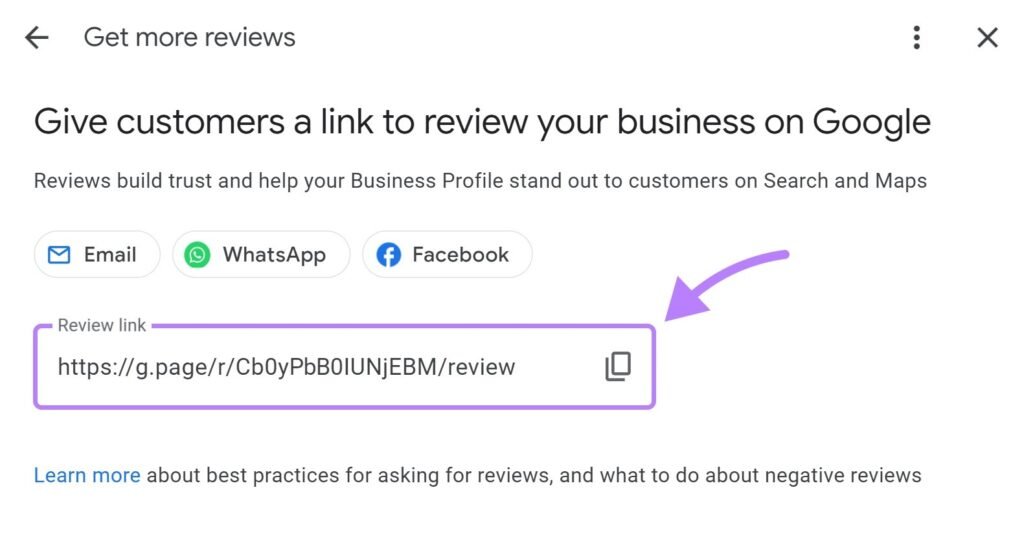
Add Questions and Answers to Your Google Business Profile
One great way to improve your Google Business Profile (GBP) is by using the Questions and Answers (Q&A) feature. It allows you to address customer concerns before they even contact you—saving time for both you and your audience.
This section appears publicly on your profile, and anyone can post a question. That’s why it’s important for you to take the lead and proactively add helpful Q&As related to your business.
Common questions to include:
- What are your opening hours?
- Do you offer free parking?
- Is online booking available?
- What’s your return or refund policy?
By answering these in advance, you help potential customers make informed decisions—and reduce friction in their journey.
Here’s what customer questions typically look like on a GBP:
- They appear under the “Questions & answers” section on your listing
- Each question is clickable, showing the full response
- Verified business owners can mark their own answers as “official”
Pro Tip: Monitor this section regularly. If customers post questions, respond quickly to ensure accurate, helpful information stays visible.
Adding Q&A to your GBP boosts trust, improves user experience, and can even help with your local SEO rankings.
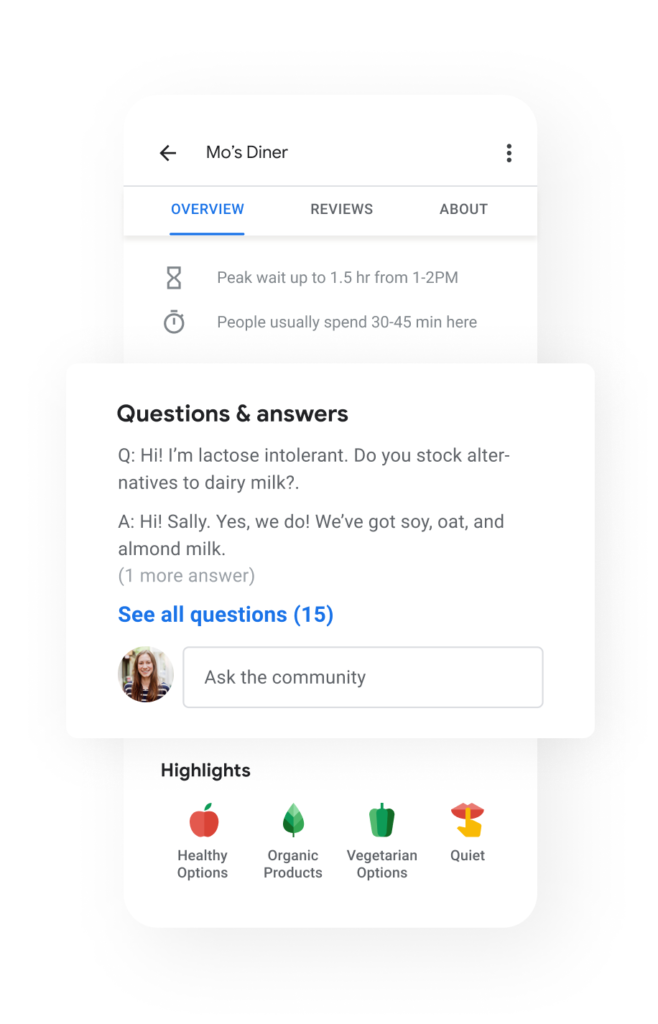
Stay Updated with Customer Questions on Google Business Profile
To build a strong online presence, it’s essential to stay on top of customer questions. Answering questions quickly helps you provide accurate, up-to-date information about your business—and shows potential customers that you’re reliable and responsive.
Actively managing the Q&A section of your Google Business Profile not only improves your credibility but also boosts trust among new visitors.
To view and respond to customer questions:
- Go to Google or open Google Maps
- Type your business name in the search bar
- Click on your listing to view the profile
- Scroll to the “Questions & answers” section
Let’s use Google Maps as an example.
When you search your business there, your profile will appear with various features, including the Q&A section.
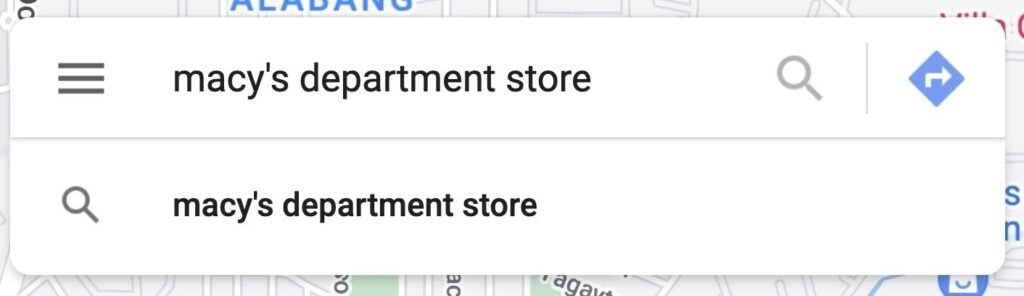
Select your store, then scroll down to the “Questions and answers” section of your Google Business Profile.
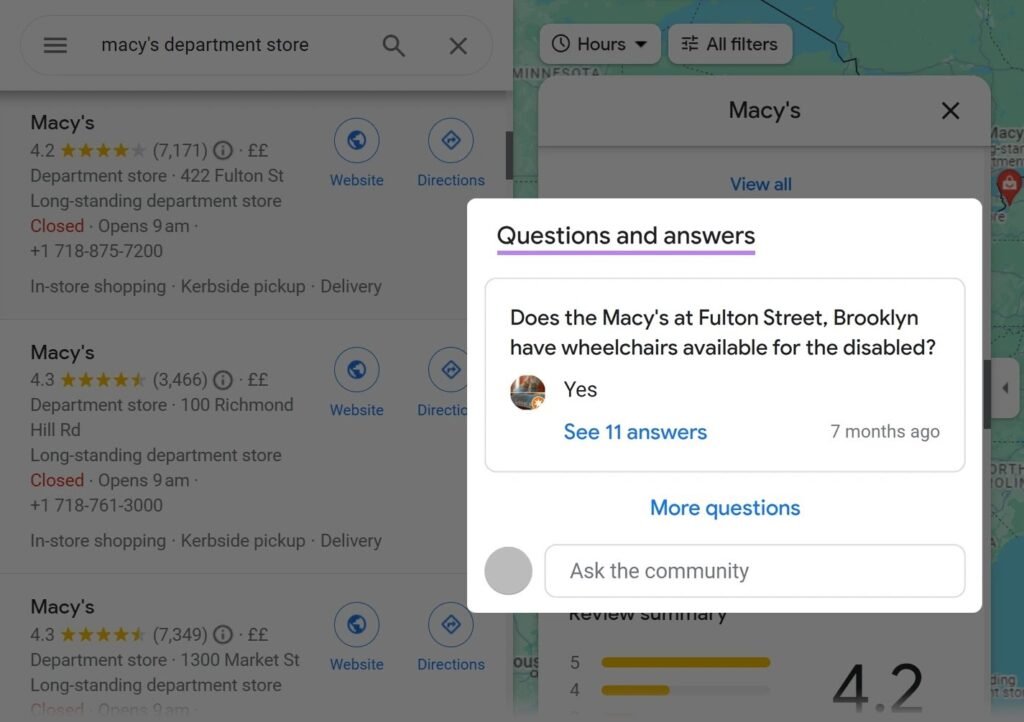
Click on the “More questions” button.
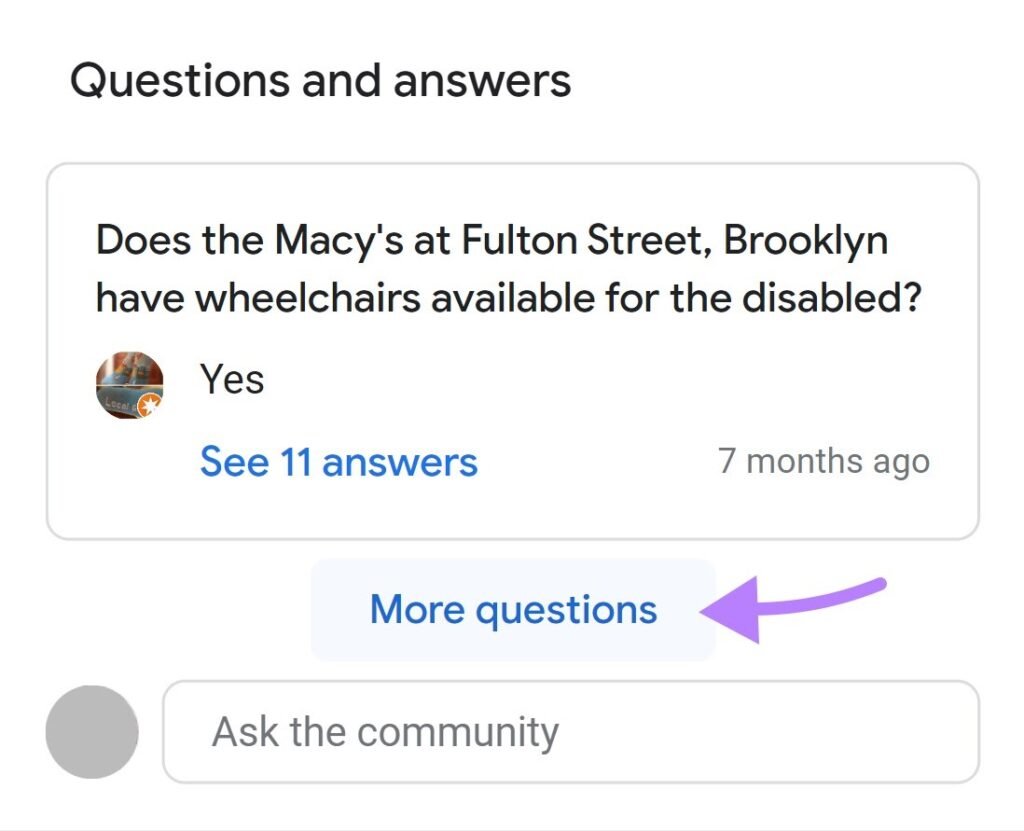
A new window will display all the questions people have asked about your business.
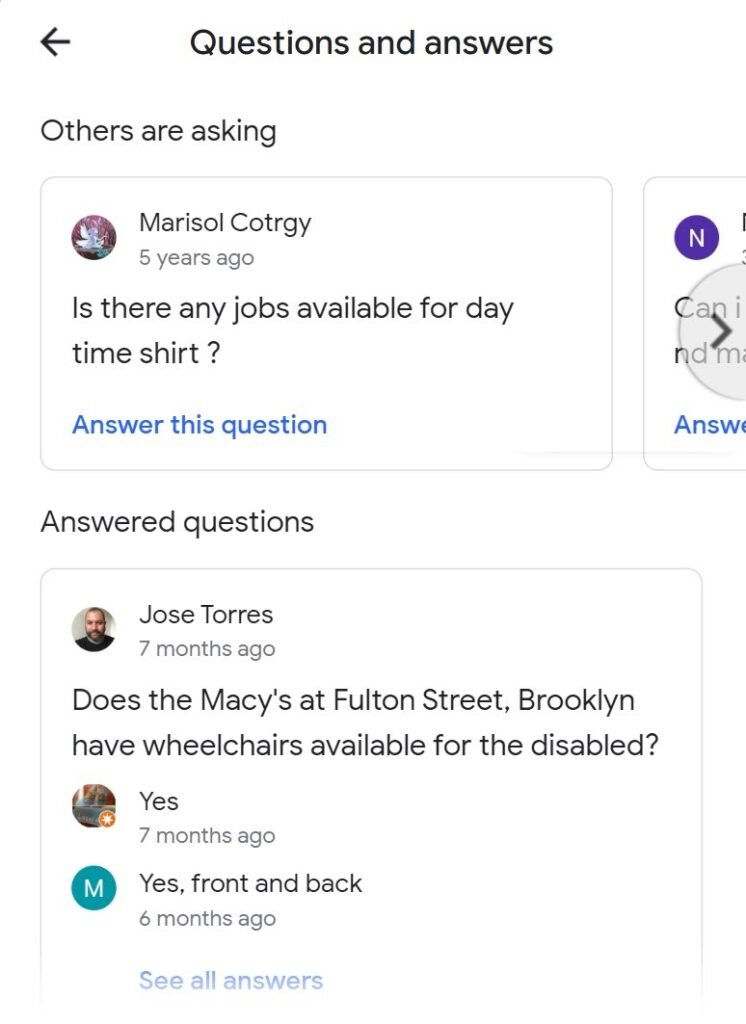
Respond to questions by clicking the “Answer this question” button at the bottom of each question.
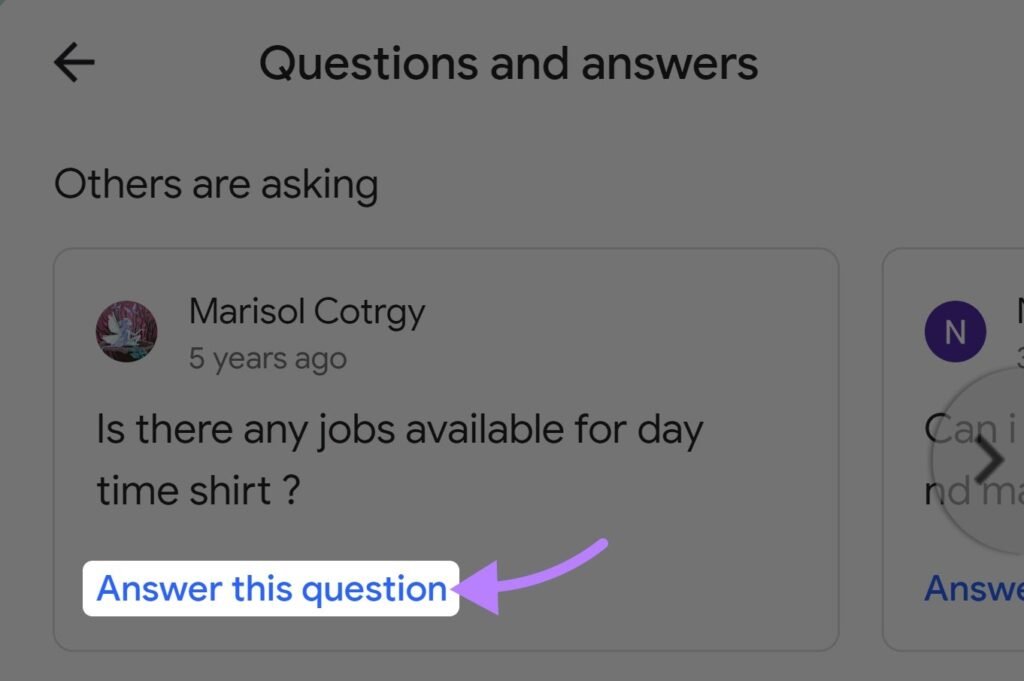
If you find outdated or incorrect answers, post the correct response. Then, click on the three dots beside the answer to report the inaccurate information.
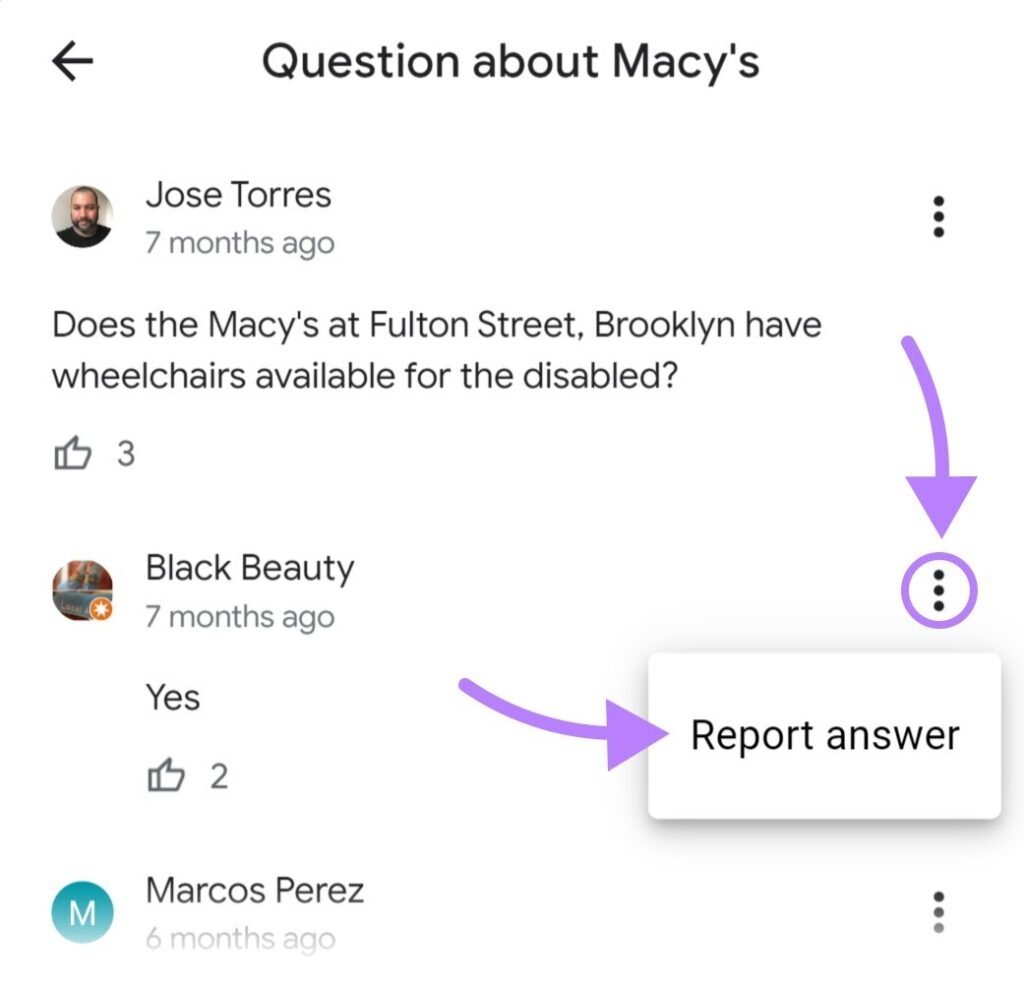
In addition to responding to customer questions, you can also add your own questions to the Google Business Profile Q&A section. This feature allows you to proactively provide key information, much like an FAQ page.
For example, if customers frequently ask whether you offer delivery options, instead of waiting for someone to inquire, you can post the question yourself and provide the answer.
Here’s how to do it:
- Sign in to your personal Google account
- Search for your business name on Google Maps
- Navigate to the Q&A section of your profile
- Add a question and post an informative answer
By adding your own FAQs, you ensure that crucial details are easy to find, making your profile more helpful to potential customers. It’s a great way to improve customer experience and save time for those looking for answers!
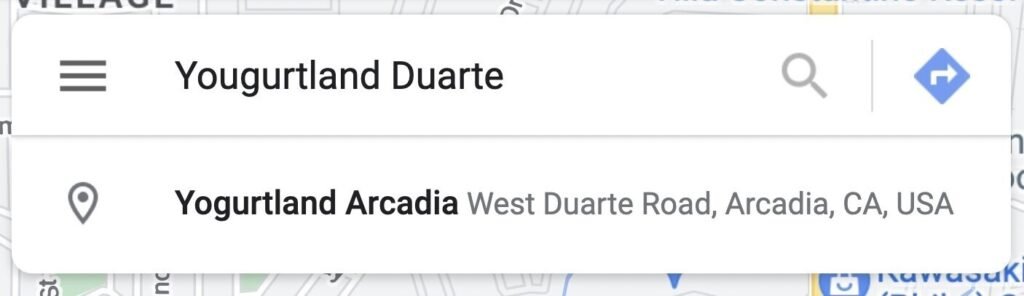
Go to the “Questions and answers” section of your Google Business Profile and post your question.
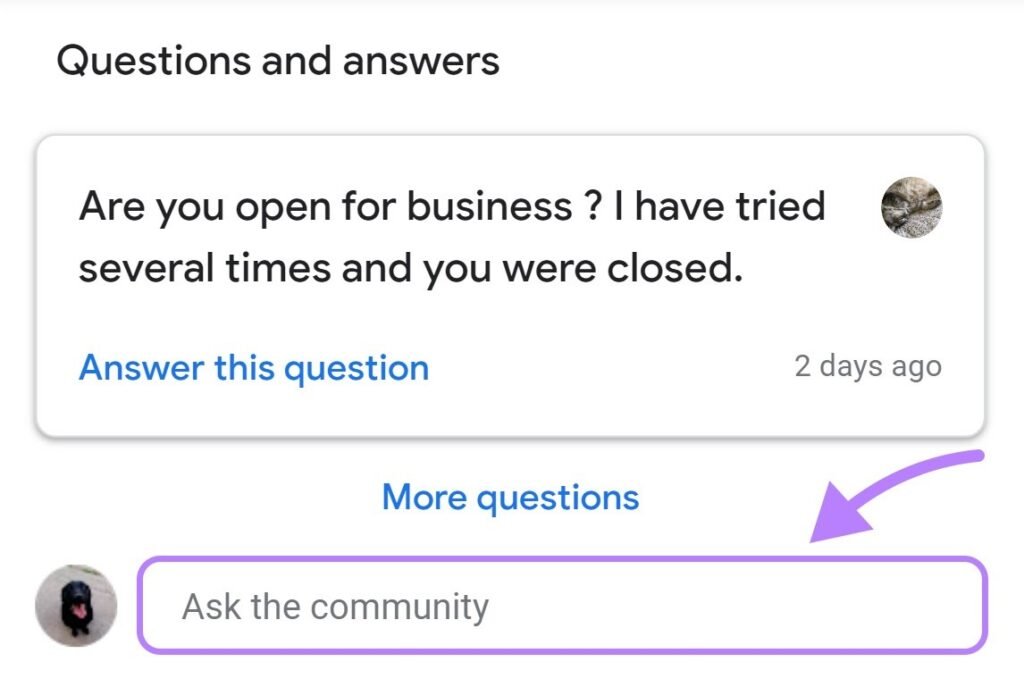
Switch to your business account and provide the answer.
Select Highlights and Attributes
Using attributes (also called highlights) is an excellent way to showcase your business’s unique features and stand out from the competition. Attributes can highlight specific qualities or services that may attract potential customers.
Some common attributes include:
- LGBTQ-friendly
- Accepts new patients
- Women-led
- Wheelchair accessible
- Pet-friendly
- Offers online appointments
Here’s how these attributes will appear on your live business listing:
- Visible on Google Search and Maps: Attributes are displayed clearly when someone searches for your business. They help provide instant insight into what makes your business special.
- Search Filterable: Potential customers can search for businesses with specific attributes, allowing your business to stand out for relevant searches.
To set your attributes:
- Log in to your Google Business Profile account.
- Go to the Info section.
- Scroll down to Highlights and Attributes and select the ones that best represent your business.
By carefully choosing your attributes, you can make your listing more appealing to people looking for businesses with specific qualities, improving your chances of attracting the right audience.
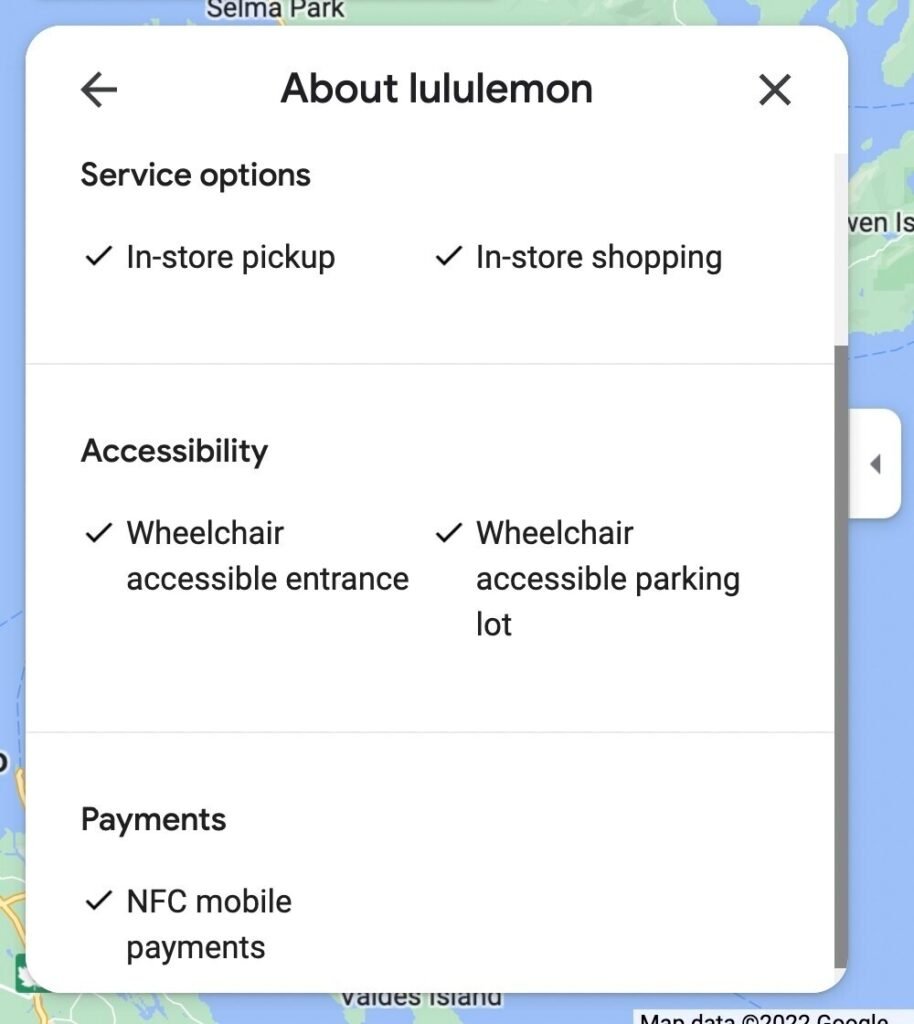
To add attributes:
- Click the “Edit profile” button on your Business Profile dashboard
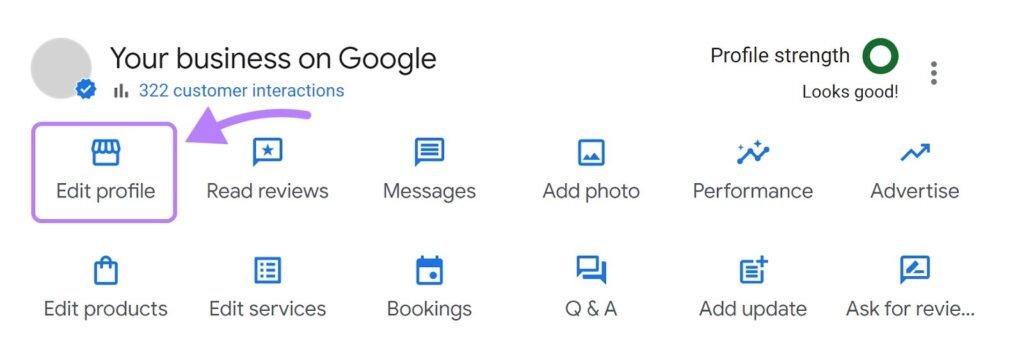
2. Go to the “More” tab and click the pencil icon next to the category you want to edit
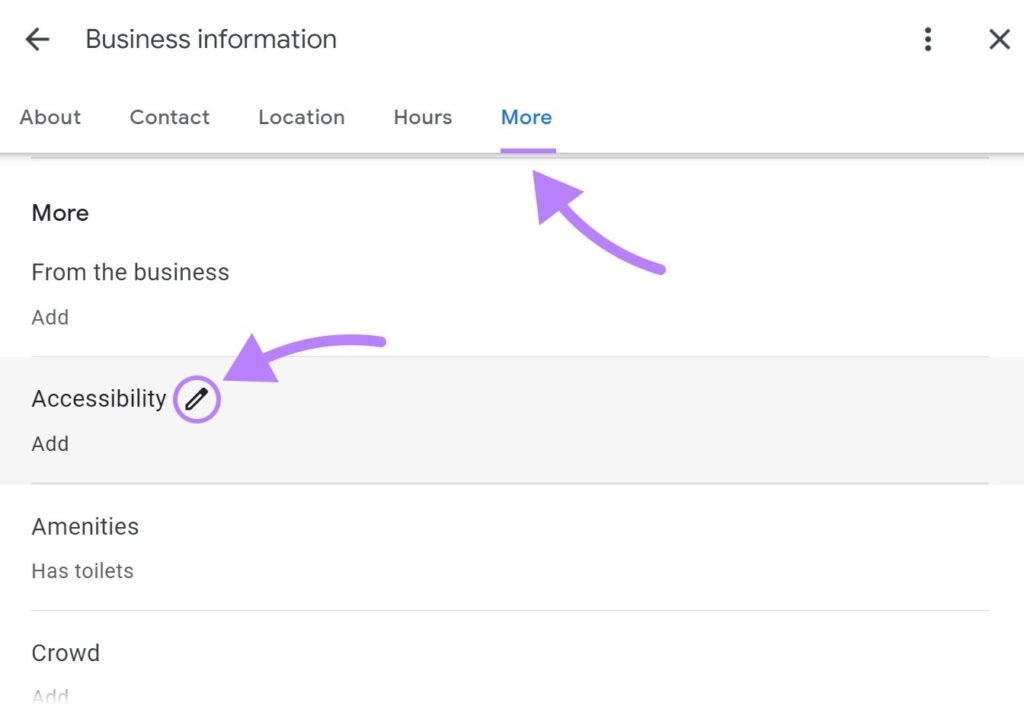
3. Choose “Yes” or “No” for the available attributes. And click “Save.”
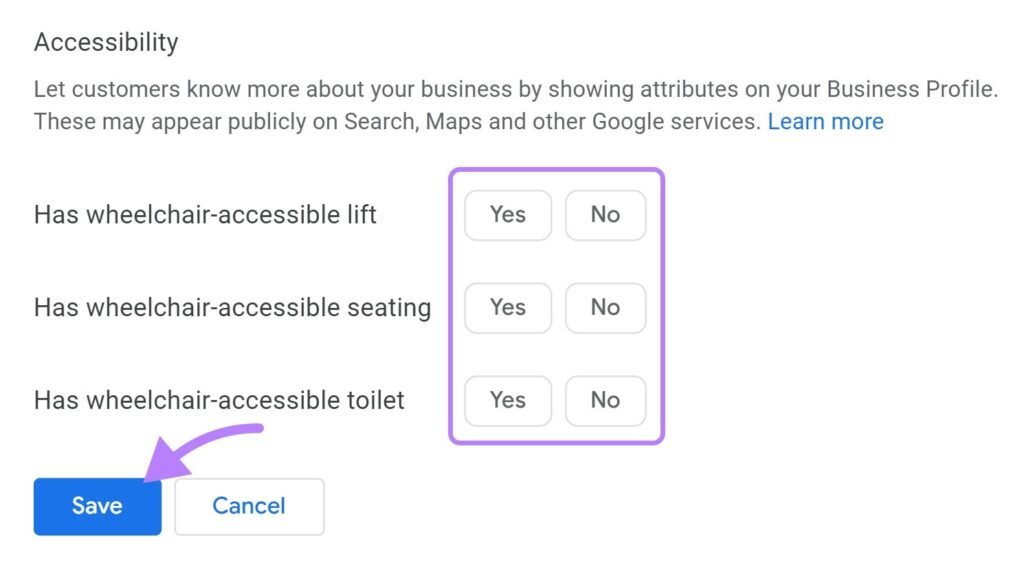
Conclusion
Google My Business (now known as Google Business Profile) is a powerful tool for local businesses looking to boost their online visibility, connect with potential customers, and improve local SEO. From adding your business details and posting updates to managing reviews and using features like messaging, Q&A, and photos, every element of your profile plays a role in shaping your digital presence. By actively managing your Google Business Profile, you not only enhance your chances of appearing in local search results and Google Maps but also build trust and credibility among your target audience.
For business owners and marketing professionals who want to master tools like Google Business Profile and elevate their digital marketing skills, enrolling in a quality program is a smart move. ASDM – Digital Marketing Course in Ahmedabad offers practical, hands-on training that covers the latest strategies and tools in the digital space. Whether you’re a beginner or looking to upskill, ASDM provides the knowledge and support needed to succeed in today’s competitive online landscape. Take charge of your business’s digital future by optimizing your Google Business Profile and investing in the right training to grow your brand effectively.
Google My Business Profile FAQs
Do You Need a Physical Address to Use Google Business Profile?
No, a physical address is not mandatory to create a Google Business Profile. Google allows both storefront businesses and service-area businesses (SABs) to use this free listing tool. Service-area businesses, like plumbers or mobile cleaners, visit customers at their location instead of serving them at a fixed place. During setup, Google does ask for an address to verify your business, but you can choose not to display it publicly. This makes Google Business Profile suitable for freelancers, consultants, or home-based businesses. However, online-only businesses (without direct customer interaction) and lead generation companies are not eligible. A Google Business Profile helps your business appear in local search and Maps results, improving visibility and trust. By properly setting up your profile—even without a physical location—you can attract local customers, showcase services, and build your online reputation. Always follow Google’s guidelines to maintain eligibility and prevent your profile from being suspended.
What to Do If You Don’t Want to Display Your Address in Google Business Profile?
If you operate your business from home or offer mobile services, you may not want your address to be publicly visible on your Google Business Profile. Fortunately, Google allows service-area businesses (SABs) to hide their address and still appear in local search results. During profile setup or editing, you can select the option to not show your address. Simply log in to your profile, click “Edit Profile,” go to the Location section, and uncheck the option to display your business address. Then, add the service areas you cover (cities or regions) so customers know where you operate. Keep in mind that businesses like restaurants, hotels, or clinics must display a physical address, as customers visit them on-site. Hiding your address can protect your privacy while still making your business visible on Google Maps. This approach ensures your profile is compliant, trustworthy, and accessible to your local audience.
How to List More Than One Location on Google My Business Profile?
If your business operates in multiple locations, Google Business Profile allows you to list each one under a single account. This makes it easier to manage and update all your business information from one dashboard. To add more locations, go to your Google Business Profile Manager and click “Add business” > “Add single business” or “Import businesses” if you have many. You’ll need to verify each location separately. For better management, especially for franchises or marketing agencies, you can use a Business Group (formerly location groups). This feature allows you to organize multiple listings and share access with your team or agency. Each location should have accurate details like phone number, address, and business hours to improve local SEO. Keeping all listings consistent helps you show up in relevant searches and builds customer trust across all your business locations. It’s an effective way to scale your local presence.
How to Change an Address on Your Google My Business Profile?
If your business has moved or you need to correct the address listed on your Google Business Profile, updating it is simple and essential for local SEO accuracy. Start by logging into your Google Business Profile dashboard. Select your business, click “Edit Profile,” then go to the Location section. Update the address and save the changes. Google may require re-verification to confirm the new location. This ensures your listing stays reliable for both users and Google’s algorithm. If your business is service-based and you don’t want the new address shown, you can hide it and specify your service areas instead. Always ensure your address is consistent across your website, local directories, and online profiles. An outdated or incorrect address can confuse customers and hurt your search visibility. Keeping your business information accurate strengthens your credibility and helps potential customers find and trust your brand more easily.
What to Do When Your Business Category Isn’t Available on Google Business Profile?
Google offers over 4,000 categories for business listings, but sometimes the exact fit for your business may not exist. If you can’t find a precise match, choose the closest relevant category available. For example, if you own a vegan bakery but the option doesn’t exist, you might choose “Bakery” or “Health Food Store.” It’s better to pick a broader category that still reflects your core services than to skip this step entirely. You can also add additional categories to better represent your offerings, but only one can be your primary category. Google uses these categories to understand what your business does and match it with user searches, so accuracy is important. Avoid using unrelated categories, as this can confuse customers and hurt your profile’s performance. While you can’t request new categories directly, keep your profile updated—Google often expands its list based on user needs and trends.
How Long Does It Take for Changes to Appear on Google Business Profile?
After you update your Google Business Profile, most changes appear within a few minutes to a few hours. However, some edits—especially address changes, business name updates, or category adjustments—may require Google’s review and verification. In those cases, it can take up to 3 days or more. You’ll receive a notification once the changes are approved. If Google finds any inconsistencies or policy violations, your edits might be rejected or delayed. To speed up the process, always make sure your business information is accurate, follows Google’s guidelines, and matches the details on your website and other listings. It’s also helpful to keep your account verified and actively maintained. If your changes still don’t appear after several days, check your email for alerts from Google or visit your dashboard to confirm the status. Keeping your profile updated ensures better visibility and a trustworthy experience for potential customers.
Can You Add Photos and Videos to Your Google Business Profile?
Yes, adding photos and videos to your Google Business Profile is a great way to enhance your listing and attract more customers. You can upload images of your storefront, products, team, workspaces, and services. Videos can showcase behind-the-scenes processes, customer testimonials, or walkthroughs of your location. These visuals help build trust and allow customers to better understand what your business offers before visiting or making contact. Google favors listings that include media, and these additions can positively impact your ranking in local search results. Make sure your photos are high-quality, authentic, and properly labeled. Avoid using stock images or uploading misleading visuals, as this violates Google’s content policies. You can update your visuals anytime by logging into your Google Business dashboard and clicking on the “Photos” section. Regularly adding fresh content keeps your profile engaging and helps you stand out from competitors.
Can Customers Message You Through Google Business Profile?
Yes, Google Business Profile includes a messaging feature that allows customers to send you messages directly from your listing. This makes it easy for people to ask questions, request quotes, or get more information without calling or visiting your website. To enable messaging, log in to your Google Business Profile dashboard, click on “Messages,” and turn on the feature. Once activated, customers will see a “Chat” or “Message” button on your profile. You can receive and respond to messages through the Google Maps or Google Search apps on your phone or desktop. Make sure to reply promptly—Google tracks response times, and fast replies improve customer satisfaction and boost your profile performance. Messaging is a valuable tool for providing real-time support and building strong customer relationships. Just ensure you’re available to respond during business hours and keep your communication professional, helpful, and respectful at all times.
Why Is Google Business Profile Important for Local SEO?
Google Business Profile (formerly Google My Business) is a critical tool for local SEO because it helps your business appear in local search results and Google Maps. When users search for services near them, Google uses Business Profile data—like location, reviews, hours, and categories—to display relevant results. Having an optimized profile increases your chances of appearing in the Local 3-Pack, which shows the top three local businesses for a query. A complete profile with updated information, positive reviews, photos, and regular posts signals credibility to both users and Google. It also improves your chances of being discovered by customers who are ready to take action—whether that’s visiting your store, calling, or booking online. Without a Google Business Profile, your business may not show up at all in location-based searches. So, if you want to boost visibility, drive foot traffic, and grow locally, maintaining your GBP is essential.
Why Is Google Business ProfilHow Do Reviews Impact Your Google Business Profile?e Important for Local SEO?
Customer reviews play a major role in the success of your Google Business Profile. They influence how your business ranks in local search results and help build trust with potential customers. Google considers the quantity, quality, and recency of reviews when determining your visibility. A higher average rating can make your listing stand out and encourage more clicks. Positive reviews highlight your strengths, while thoughtful responses to negative reviews show professionalism and care. Always encourage happy customers to leave feedback by sharing your review link through email, receipts, or social media—but never offer incentives, as this goes against Google’s policies. Responding to reviews (both positive and negative) is important. It shows you value customer feedback and are actively engaged with your audience. Reviews are not just testimonials—they’re a key part of your online reputation and local SEO strategy. A strong review profile can significantly boost your credibility and conversions.